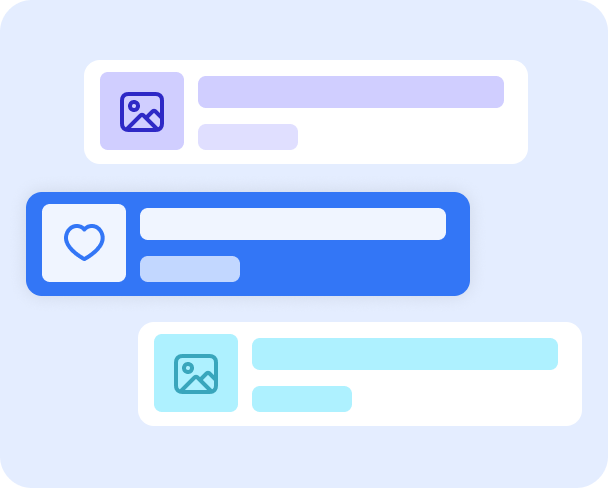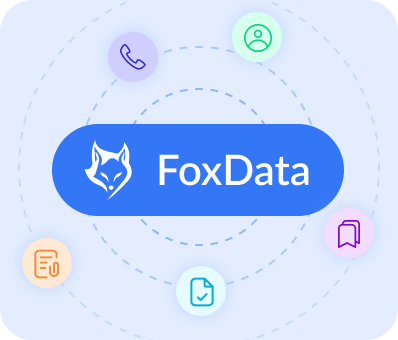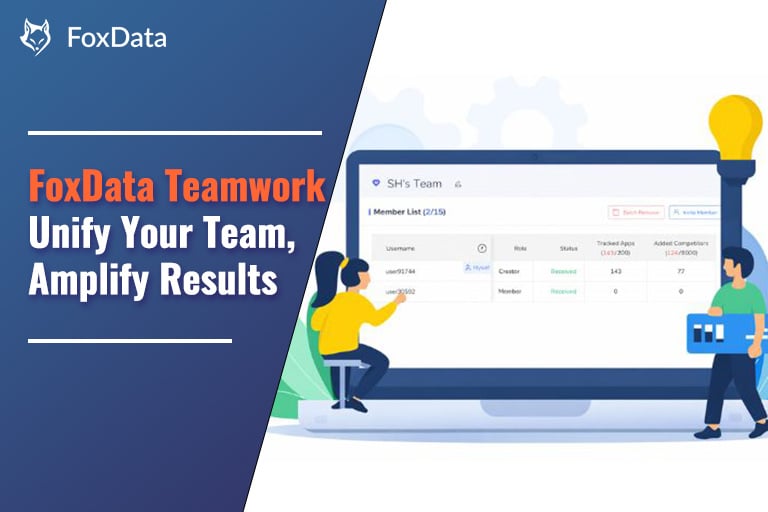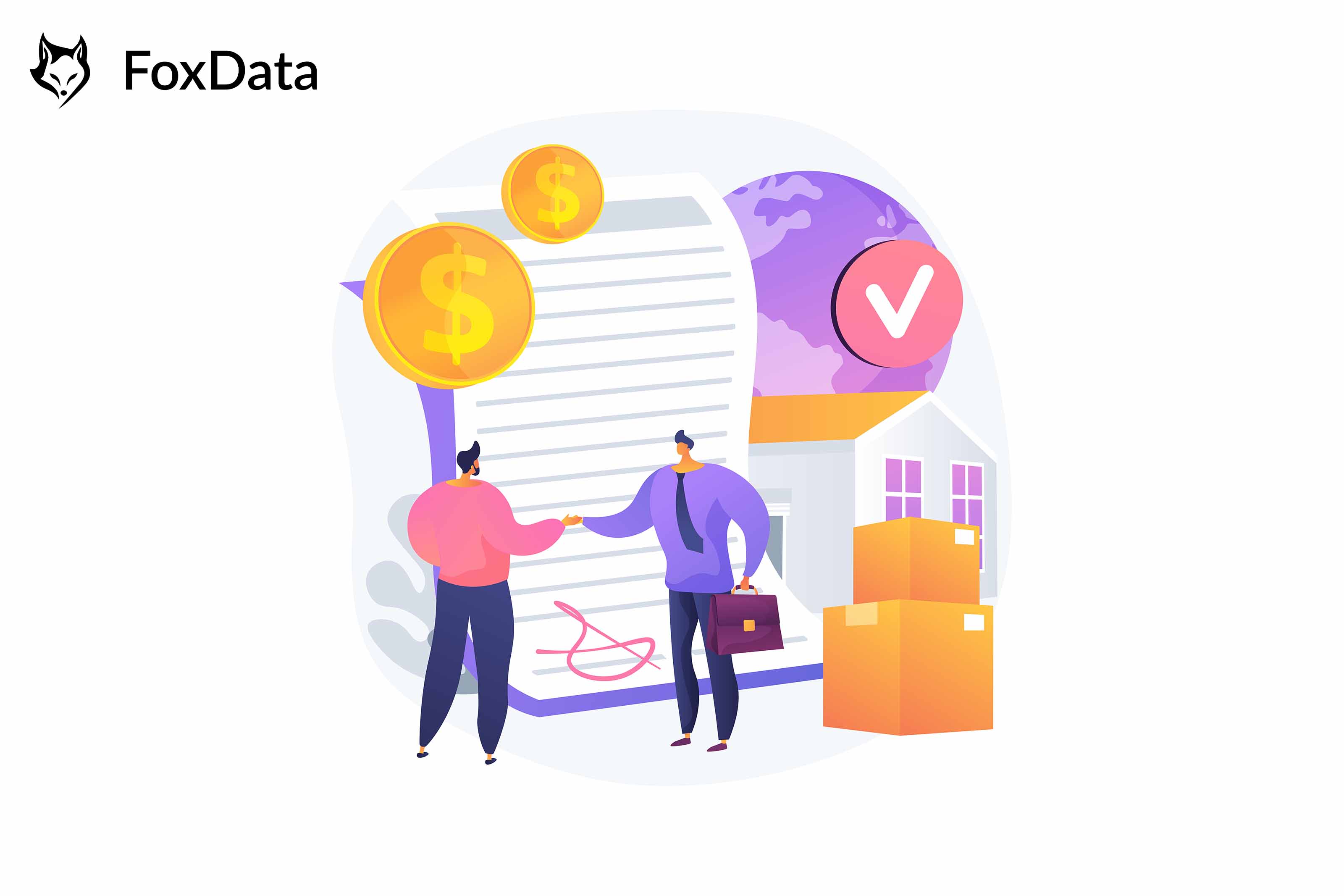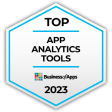How to Craft a Targeted Marketing Strategy With the "Review & Ratings" Feature
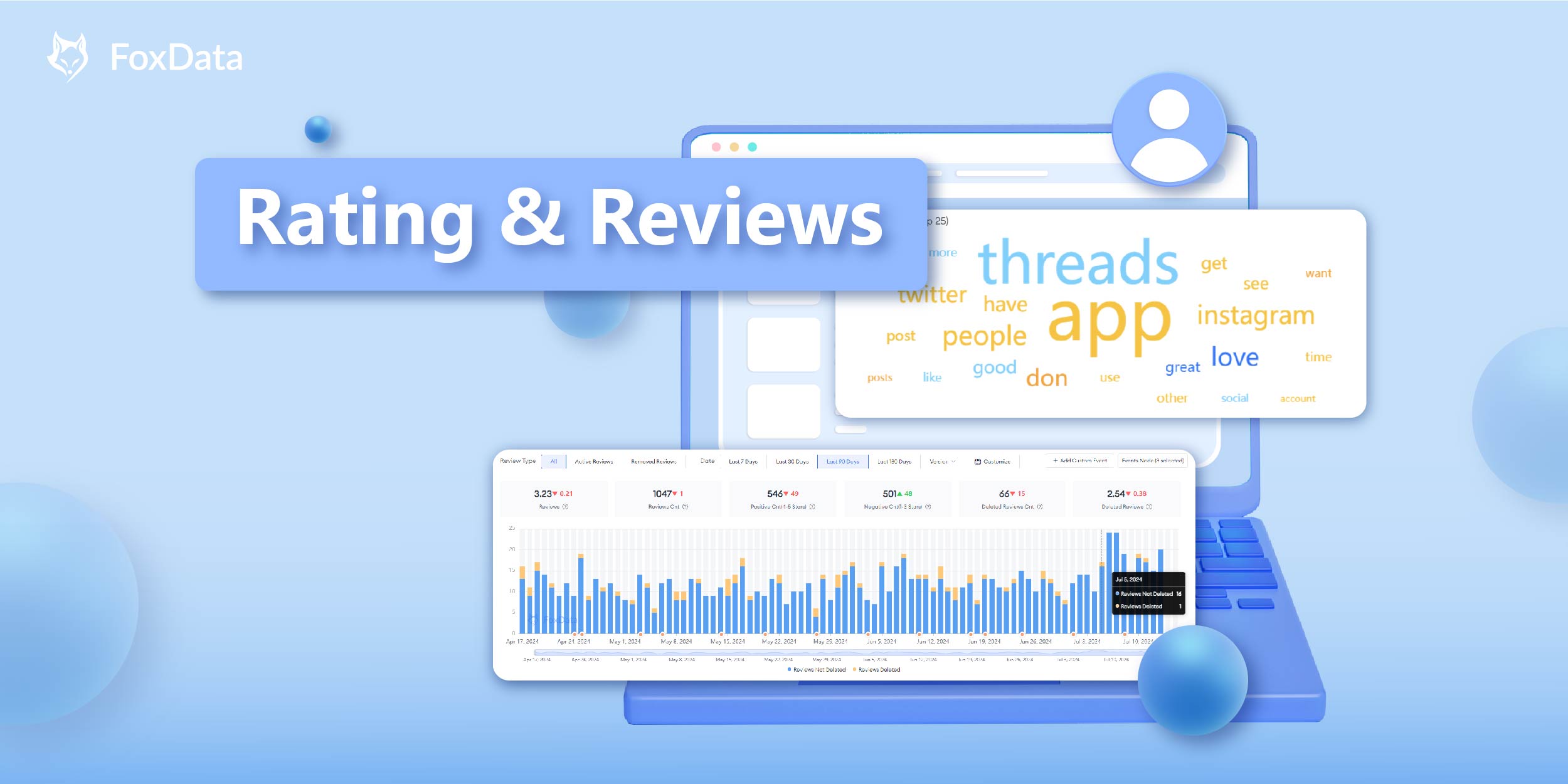

How to use Rating&Reviews
To view key Rating&Reviews metrics and insights:
- Go to Dashboard > Search.
- Enter the app or game you'd like to analyze.
- To target your analysis, click "Track app" to reach the "App" overview page.
- To click "Rating&Reviews" and then you can view "Rating&Reviews", "Competitors", "Review Sentiment Analysis", and "AI Review Summary".
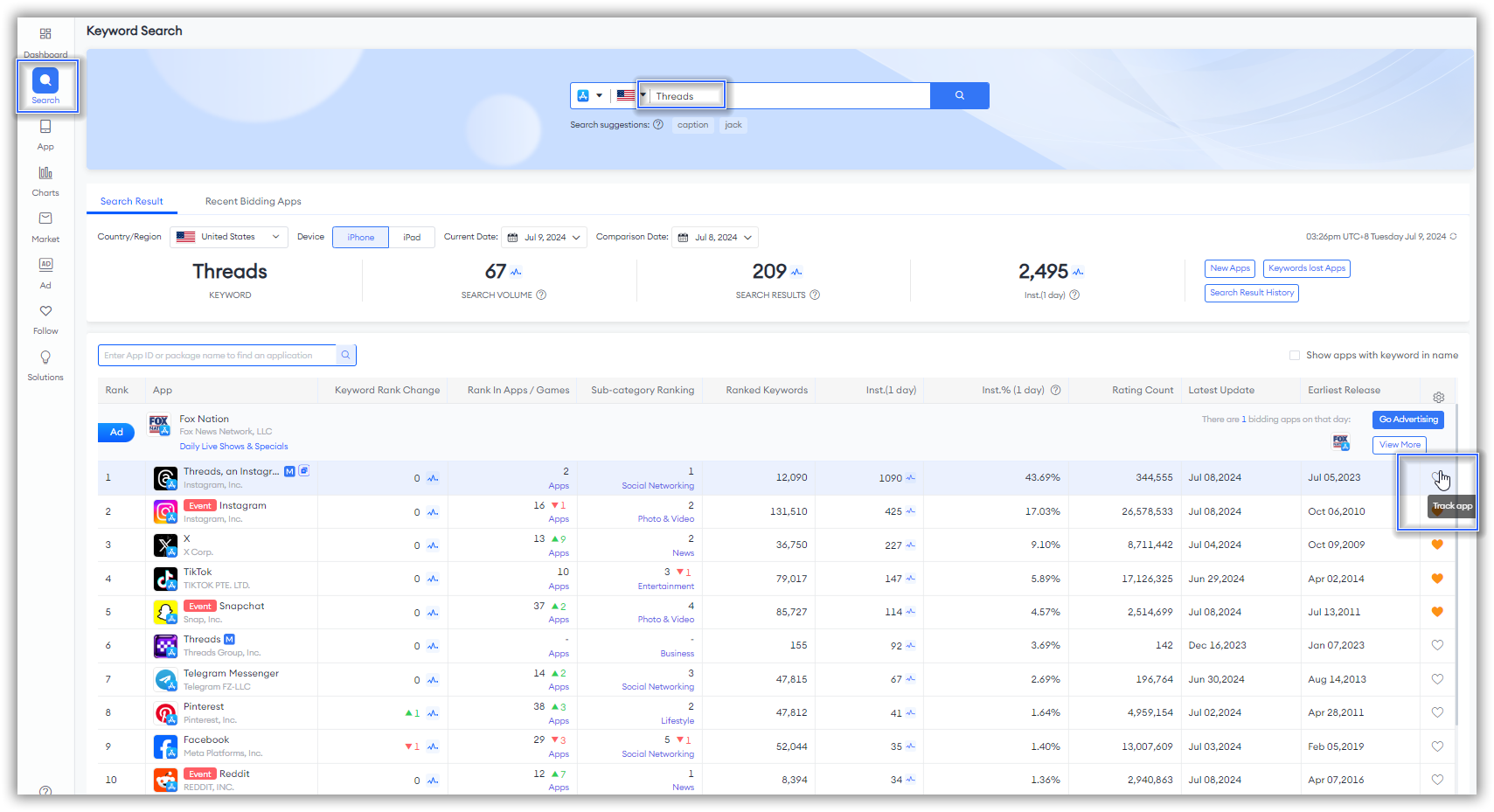

Key Metrics & Insights
1. Rating & Reviews
"Rating & Reviews" offers a visual overview of the data for the apps you're tracking, making it easier to track app performance.Rating Summary
FoxData provides a Rating Overview to give you a basic understanding of the app's performance initially.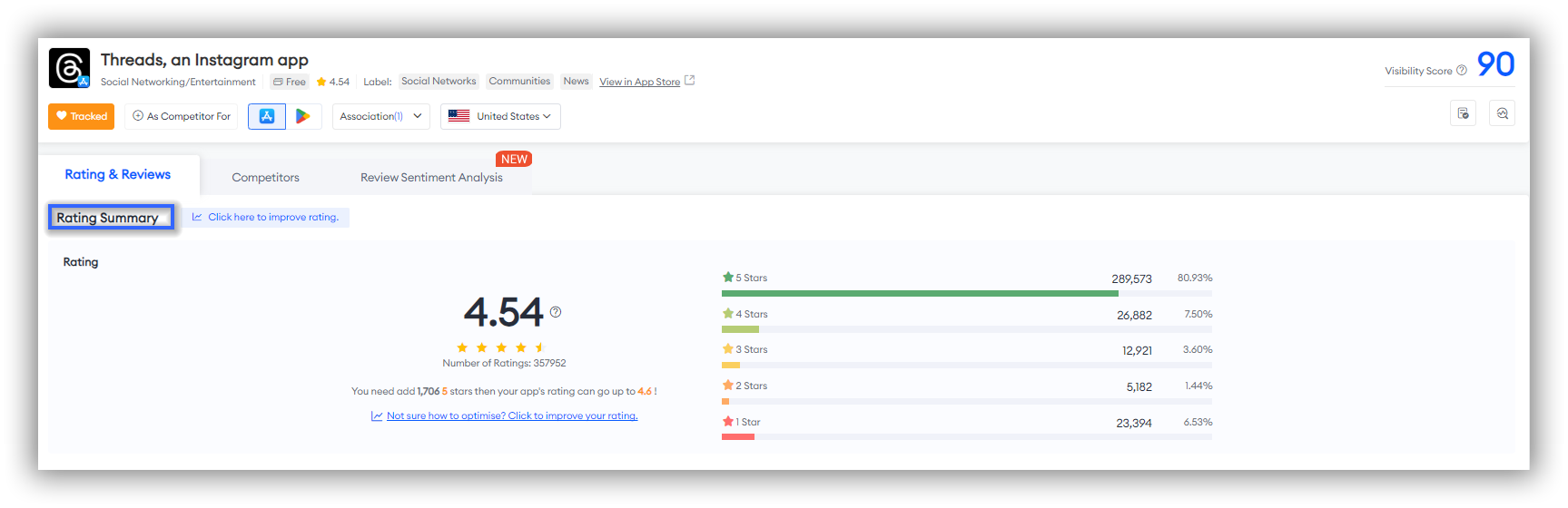
Ratings
Simply scroll down with your mouse, and you'll find that FoxData not only provides a basic App Rating Summary, but we also support monitoring specific Rating changes across three dimensions: Daily, Version, and Country/Region.Monitoring the "Daily Changes" of an app can help you quickly detect any unusual performance during specific time periods, facilitating the fixing of app bugs and the adjustment of strategies.
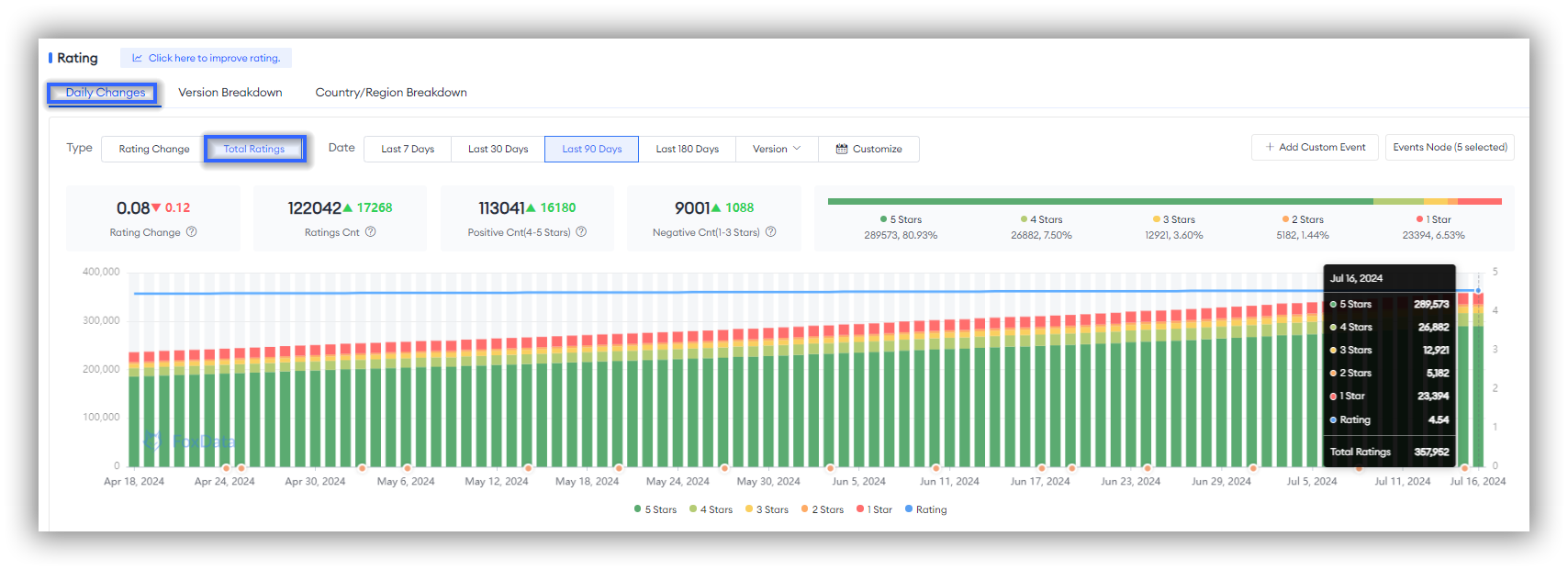
After selecting a time period for "Rating," the specific change values are displayed in the upper left corner, while the upper right corner shows the visual data overview of the "Total Rating." Both of these features help you quickly and intuitively grasp the basic performance of the app before moving on to monitor the details you are interested in.
As for the details, you can not only view "Total Ratings" in this section but also more detailed "Rating Changes." The presentation of data in bar graphs and line charts will make it easier for you to identify any unusual time periods and analyze overall trend directions.
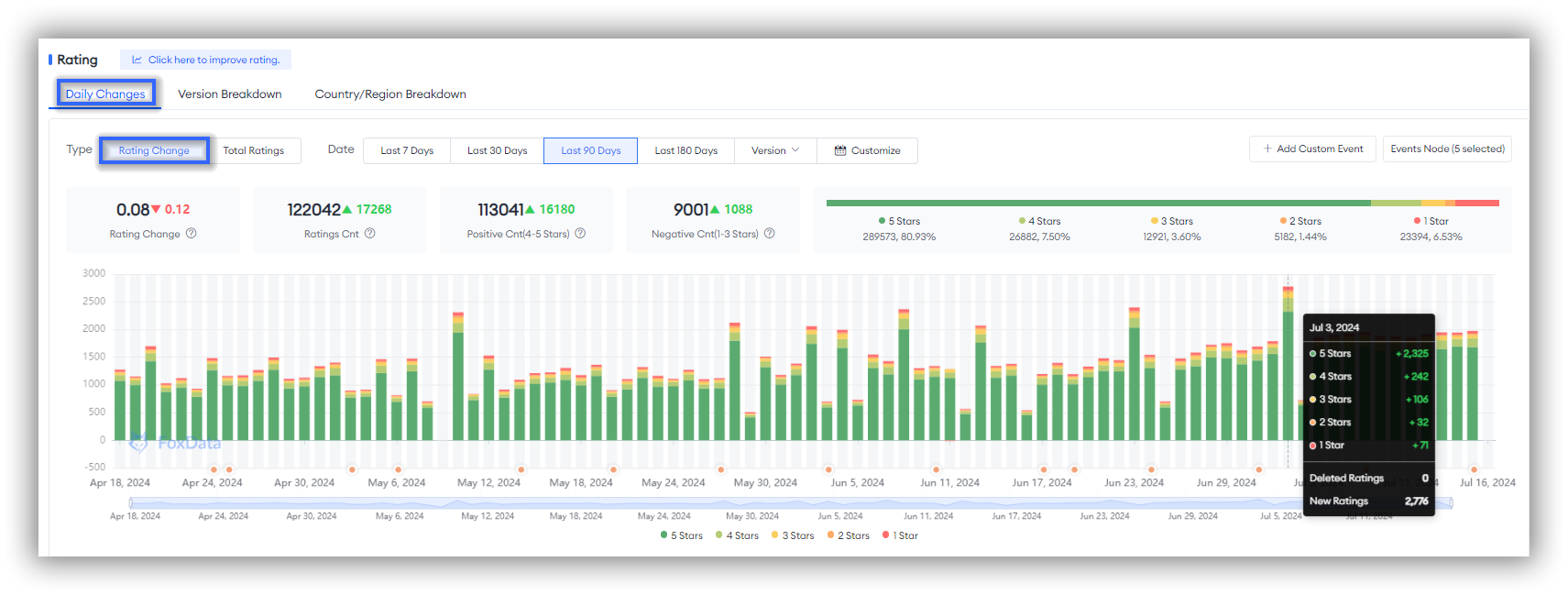 🗒️ Note: When the time period you select is 90 days or longer, FoxData also supports dynamically and precisely capturing the time points you are interested in by sliding the light blue timeline located beneath the chart with your mouse.
🗒️ Note: When the time period you select is 90 days or longer, FoxData also supports dynamically and precisely capturing the time points you are interested in by sliding the light blue timeline located beneath the chart with your mouse.If you look closely, you might wonder why there are orange dots under some of the bar charts.
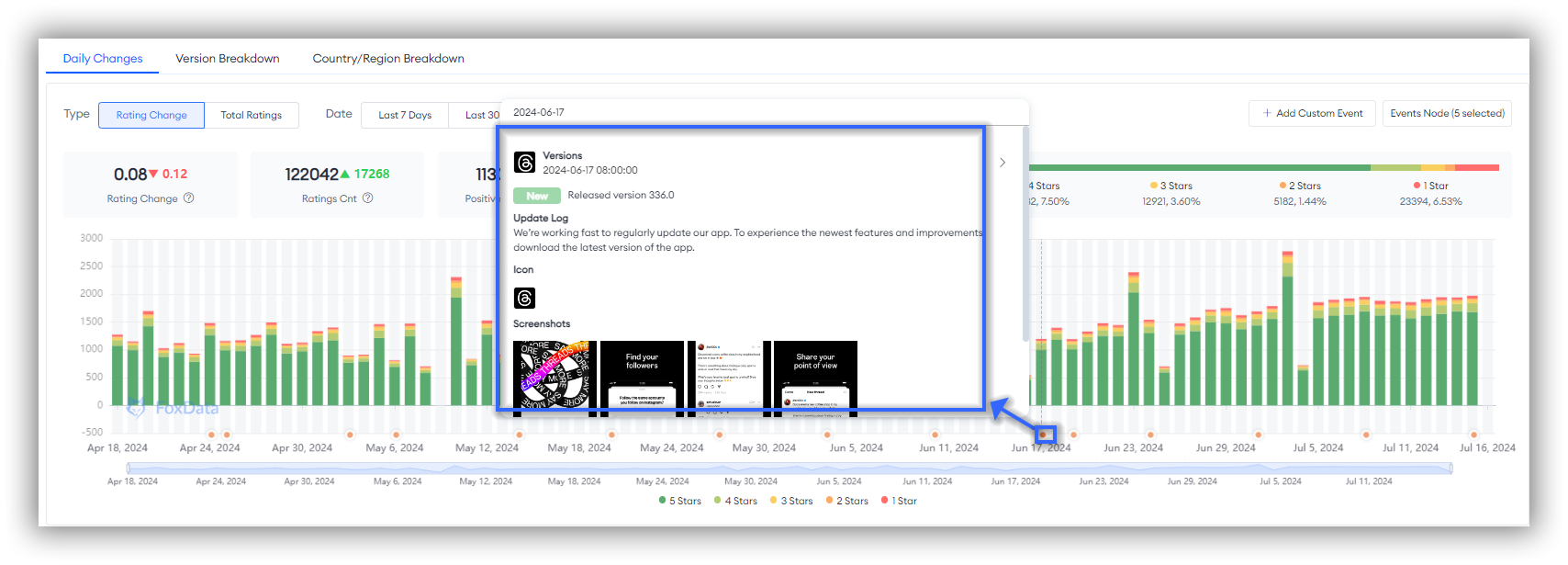
These are called Event Nodes. When you hover your mouse over these orange dots, the corresponding event nodes will appear.
If no events are showing, it's not a problem. It could be that there were no significant events for the app during that time period, or you might not have selected the Event Nodes option.
If it's the former, you could extend the time period you're looking at; if it's the latter, simply click on the Event Nodes checkbox in the upper right corner of the chart to select the types of events you're interested in monitoring.
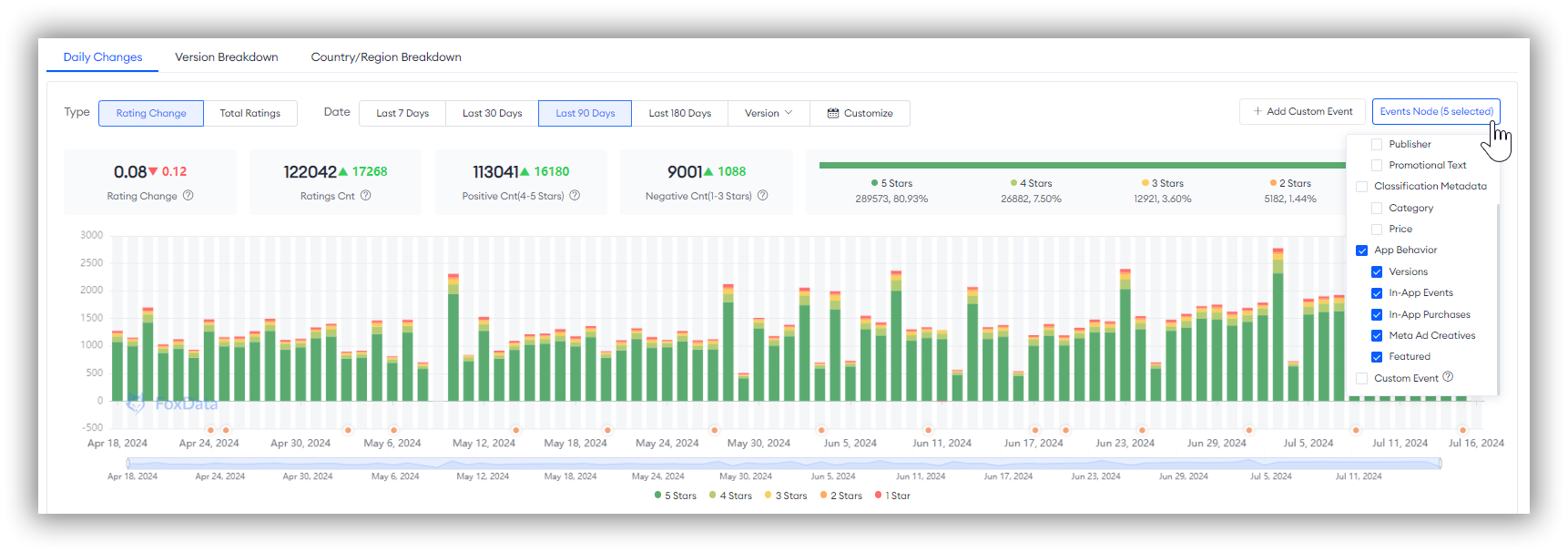
Analyzing app trends in conjunction with Event Nodes can help developers and marketers better understand the reasons behind trends in Ratings and Reviews, as well as assess the effectiveness of specific Event Nodes.
Monitoring the "Version Breakdown" of an app can help you quickly pinpoint issues and assess the effectiveness of version improvements.
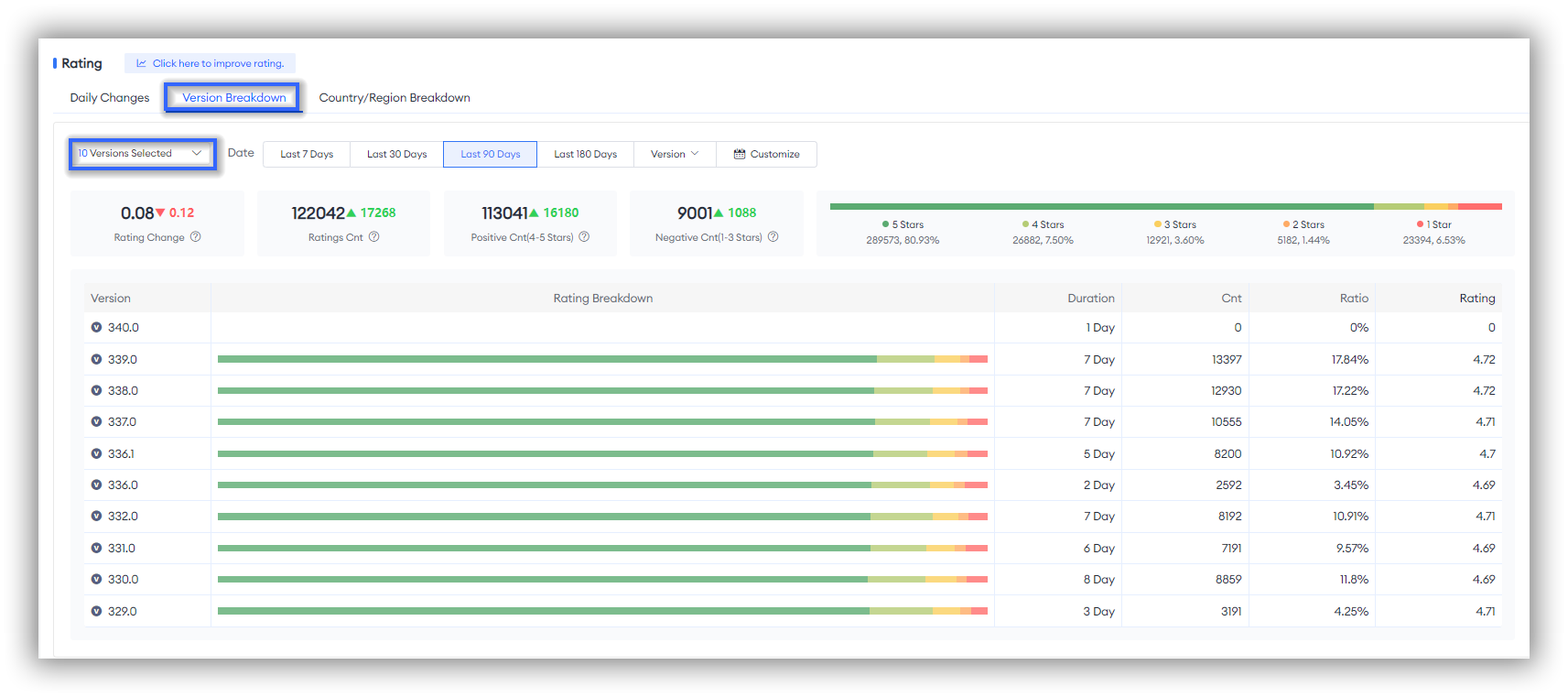 You can filter versions directly using the filter in the upper left corner, and you can even select up to 10 versions for comparison. This helps identify which versions have improved user satisfaction and which may have introduced new issues.
You can filter versions directly using the filter in the upper left corner, and you can even select up to 10 versions for comparison. This helps identify which versions have improved user satisfaction and which may have introduced new issues.🗒️ Note: If you want to view specific Rating data for a version during a certain period, switch back to "Daily Changes" and select "Version" in the time filter.
Monitoring the "Country/Region Breakdown" of an app can assist you in quickly identifying user needs and adjusting customized strategies for different markets.
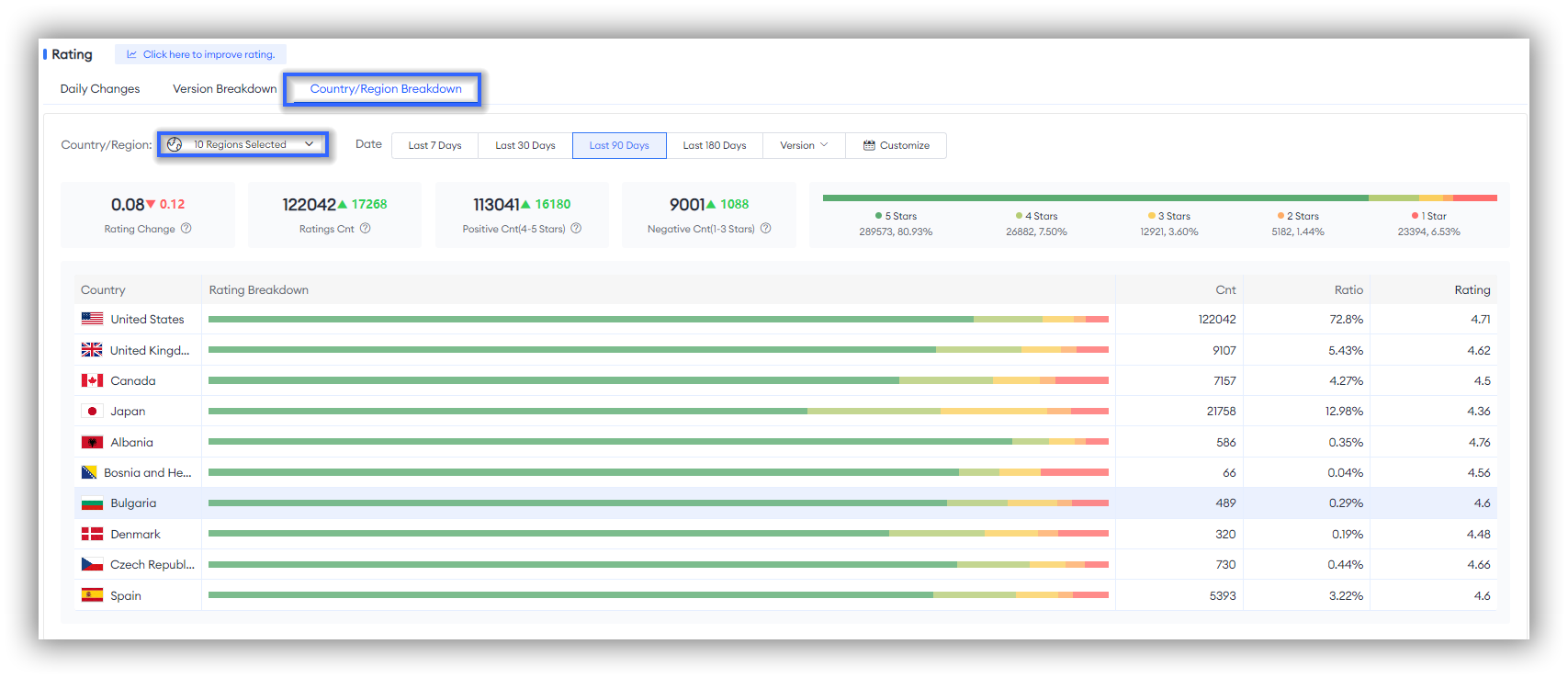 Click on the filter in the upper left corner, and you can choose up to 10 countries to compare rating data.
Click on the filter in the upper left corner, and you can choose up to 10 countries to compare rating data.FoxData supports direct selection of countries based on world regions, which will help you quickly locate your target countries.
Reviews
The data dimensions and specific usage of "Reviews" are essentially the same as those for "Ratings". You can monitor the three dimensions of Daily, Version, and Country/Region to track the performance of the app and adjust strategies accordingly.
🗒️ Note: However, it is important to pay special attention to the fact that we have customized different data dimensions in this section based on the definitions and characteristics of Reviews and Ratings.
The two data points that differ from the Ratings feature are:
- Above the chart, "Ratings" displays the specific change values and a data visualization of the "Total Rating." for the selected period. In contrast, "Reviews" shows the key numerical changes in New Reviews for the selected period to help users quickly capture multi-dimensional key information.
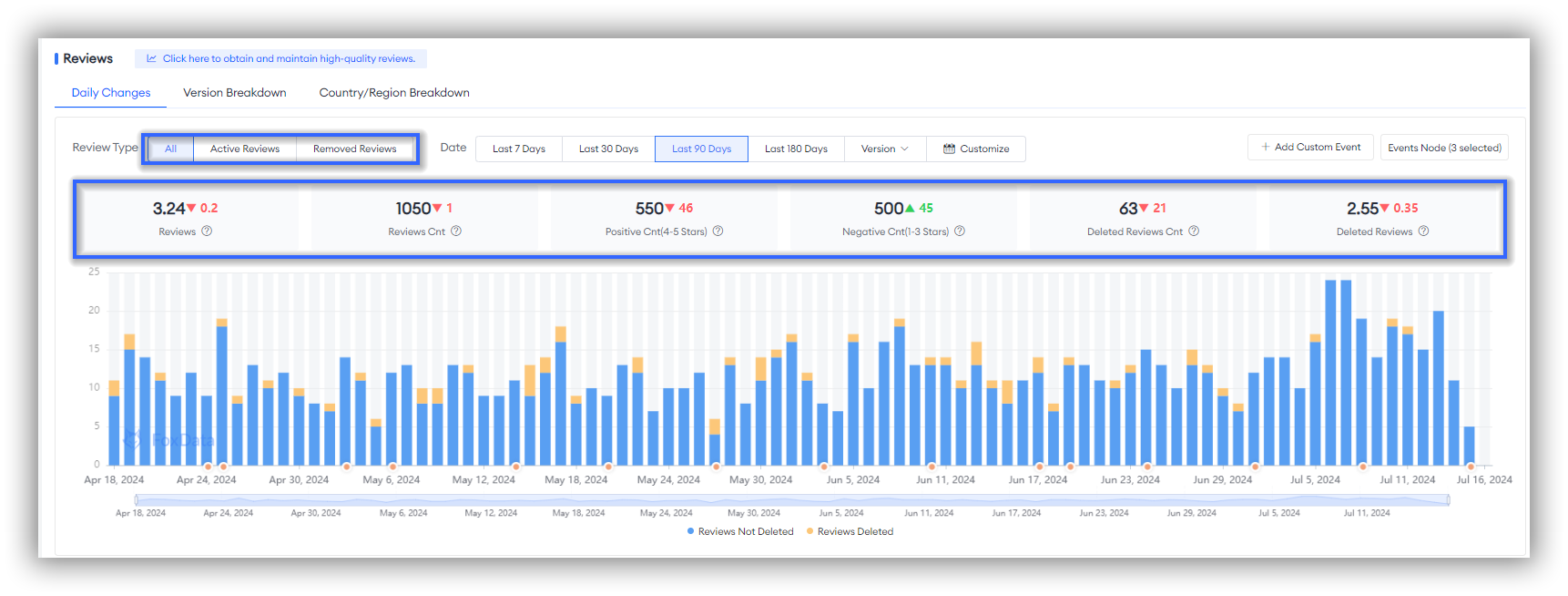
- In Daily Changes, "Ratings" displays Rating Change and Total Ratings, whereas the Type dimension for "Reviews" shows All, Active Reviews, and Removed Reviews.
Monitoring the trend of Active Reviews in real-time can help developers quickly identify the timing of unusual trends and pinpoint specific comments. This enables developers to rapidly understand user feedback on the app and address issues promptly.
Monitoring the trend of removed reviews can help developers quickly identify periods when a large number of negative feedback or fake reviews are removed, allowing for swift improvements to the app. Additionally, by comparing the removal of reviews across different apps, developers and researchers can also gain insights into how competitors manage user feedback and user satisfaction.
A comprehensive analysis of all new review trends provides a complete view of user feedback, assisting developers and market researchers in staying up-to-date with changes in user needs and sentiments.
Reviews Details
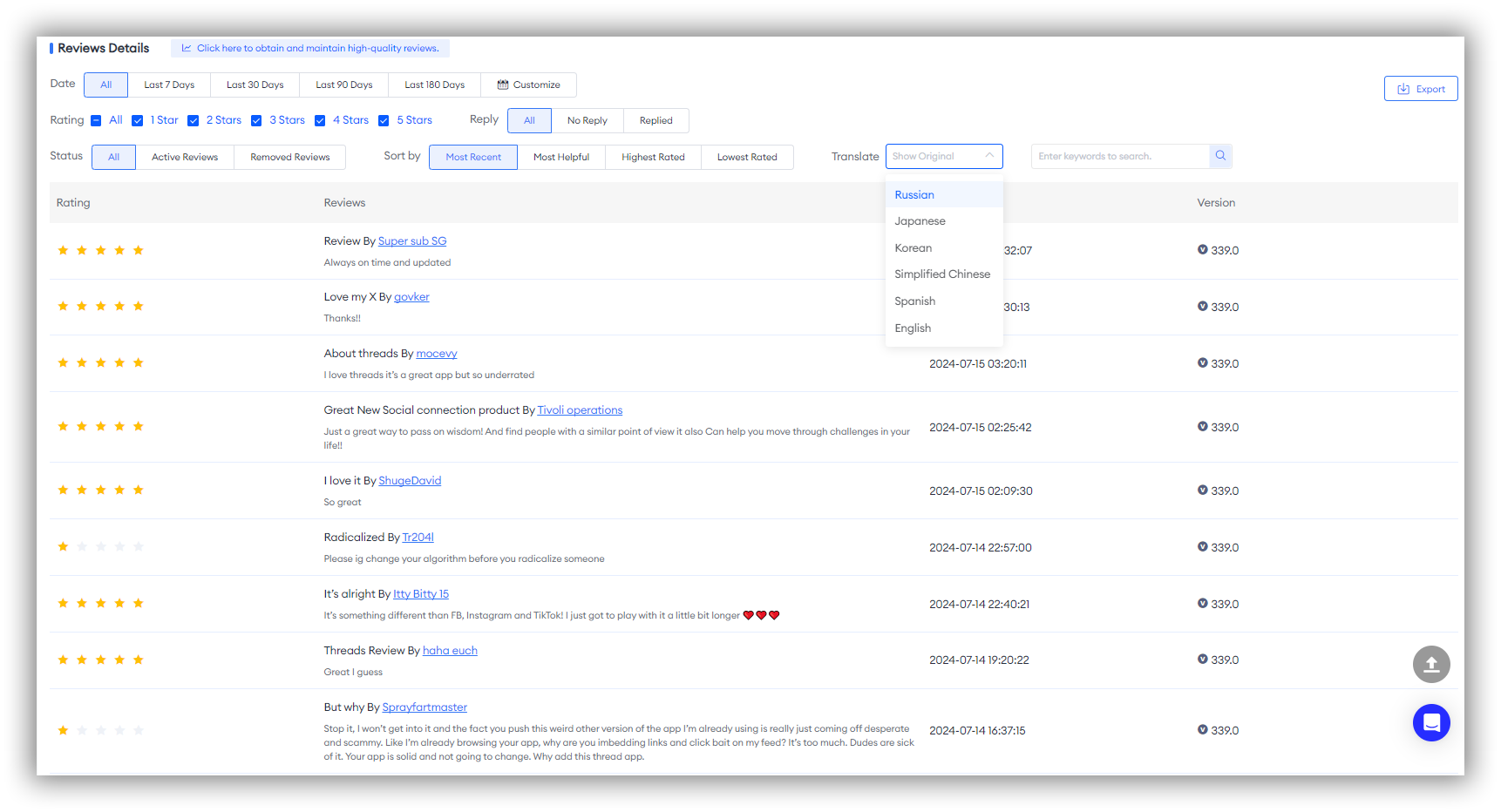
Additionally, you can directly search for keywords to pinpoint specific comments.
Expert Tips:
If you want to reply to reviews, simply go to the Follow-Connect-Reply to Reviews section. Connect your console and reply to reviews directly on FoxData, eliminating the hassle of navigating multiple platforms.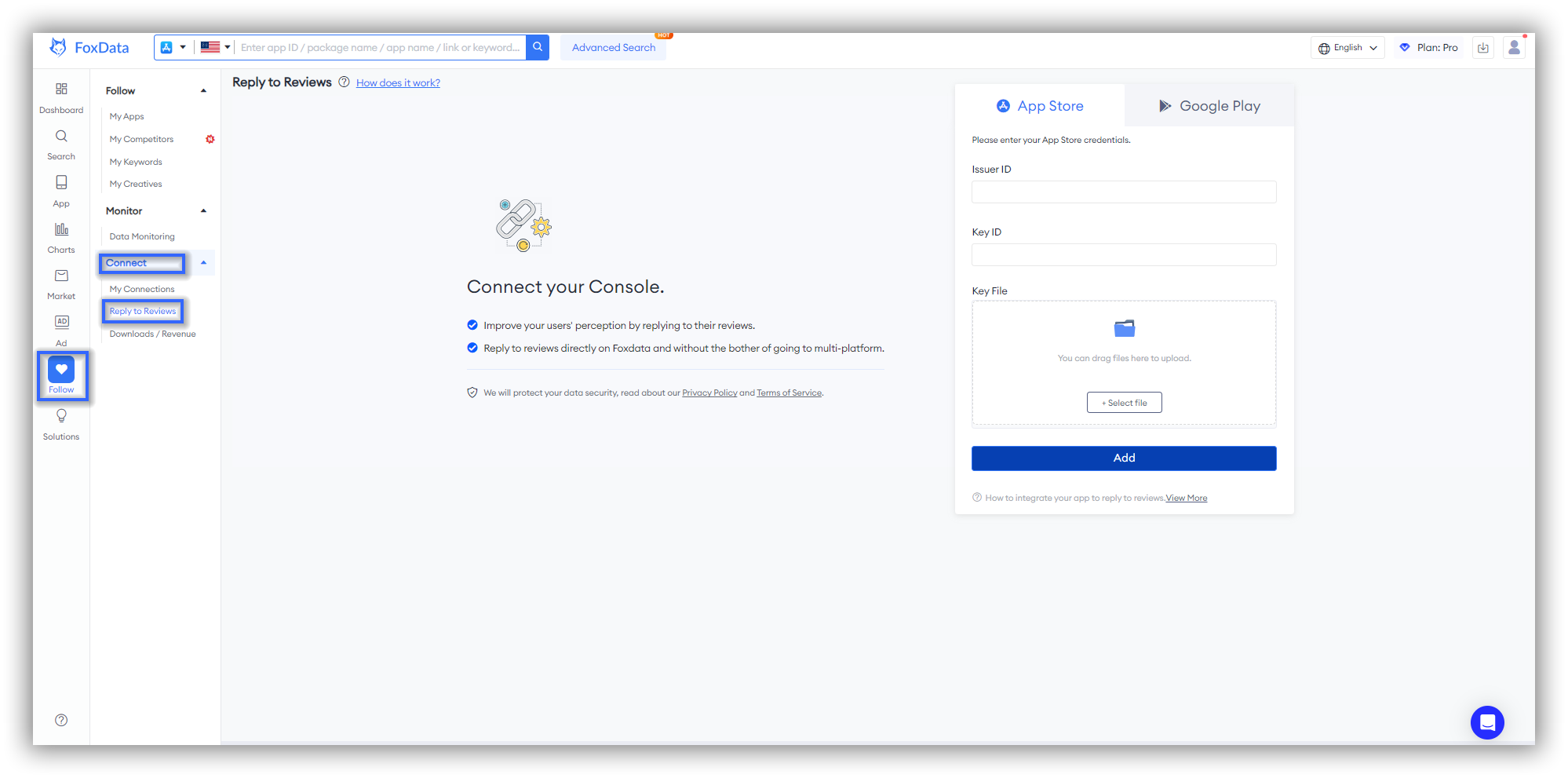
2. Competitors
Simply click on "+Add Competitors" to select up to 4 competitors for direct comparison.
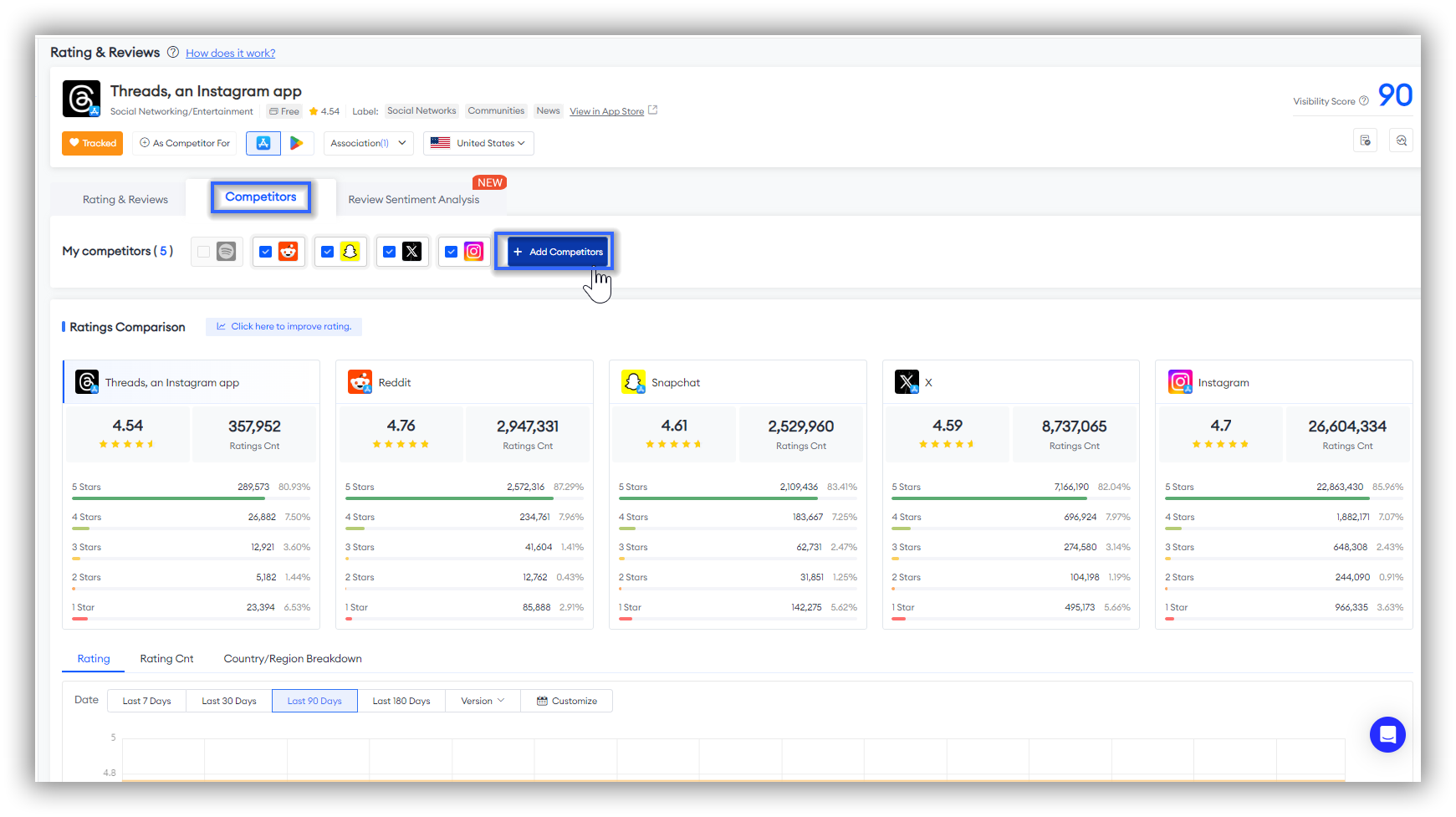
Ratings Comparison
First, you get an overview of competitors' rating data, which helps you quickly assess their market positioning and popularity.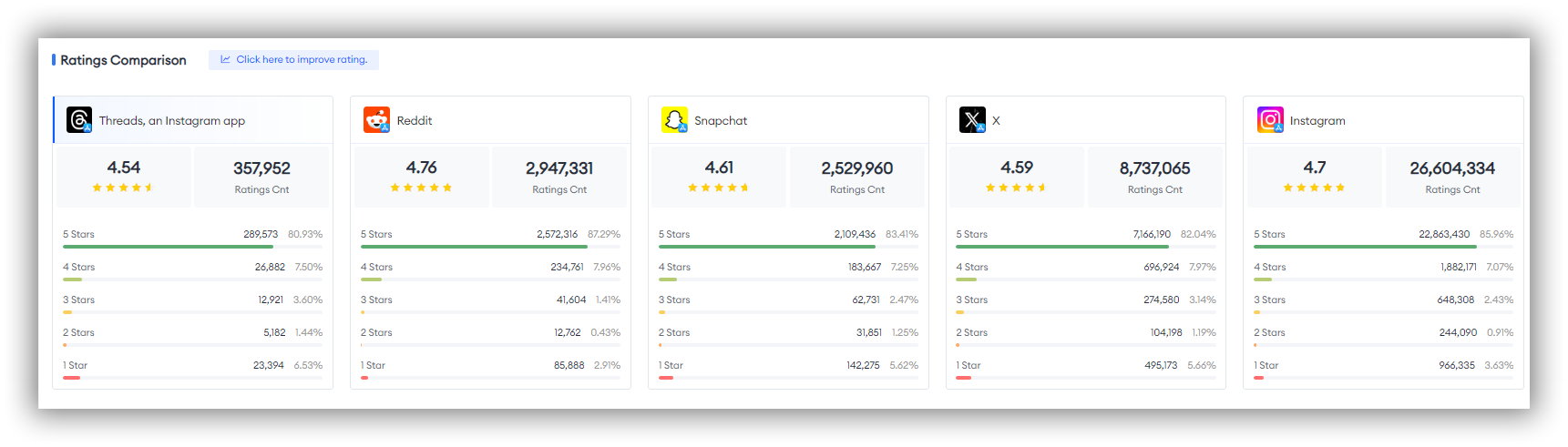 After understanding the basic rating situation of the competitors, FoxData allows you to compare competitors' Rating, Rating Count, and Country/Region Breakdown.
After understanding the basic rating situation of the competitors, FoxData allows you to compare competitors' Rating, Rating Count, and Country/Region Breakdown.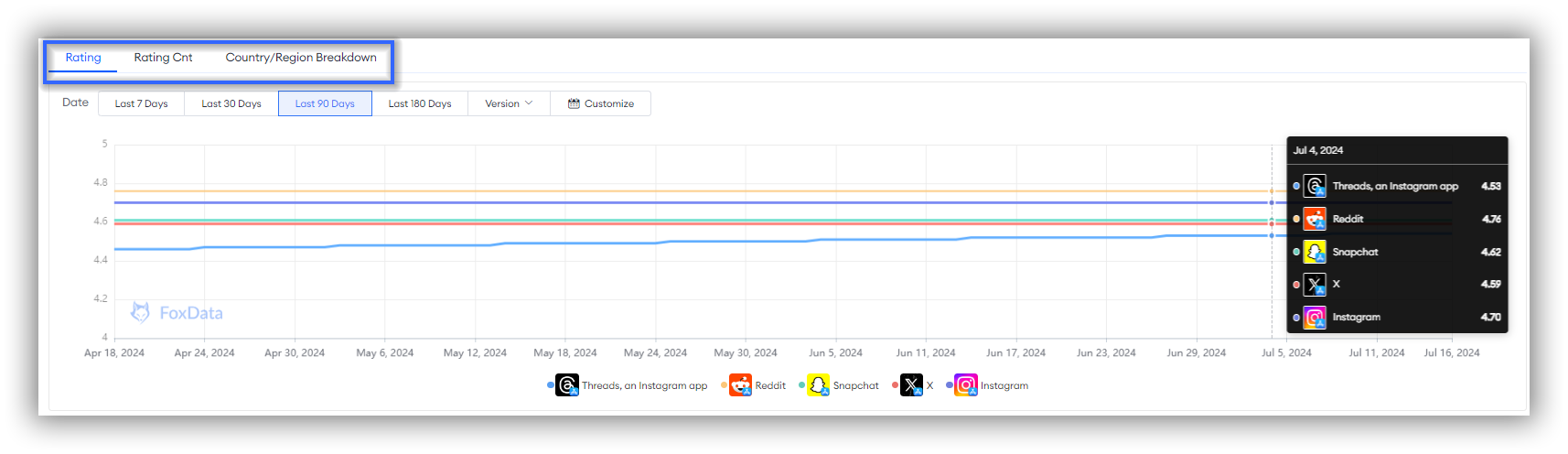
🗒️ Note: We support filtering by date and version across these three dimensions. Additionally, the Country/Region Breakdown dimension allows you to select up to 10 countries to compare rating data, assisting you in evaluating the market value of competitors in different countries.
Reviews Comparison
The "Reviews Comparison" feature is similar to "Ratings Comparison" in terms of data dimensions and usage. You can analyze competitors' data through an overview of comparisons, including Rating with New Reviews, Count, and Country/Region Breakdown.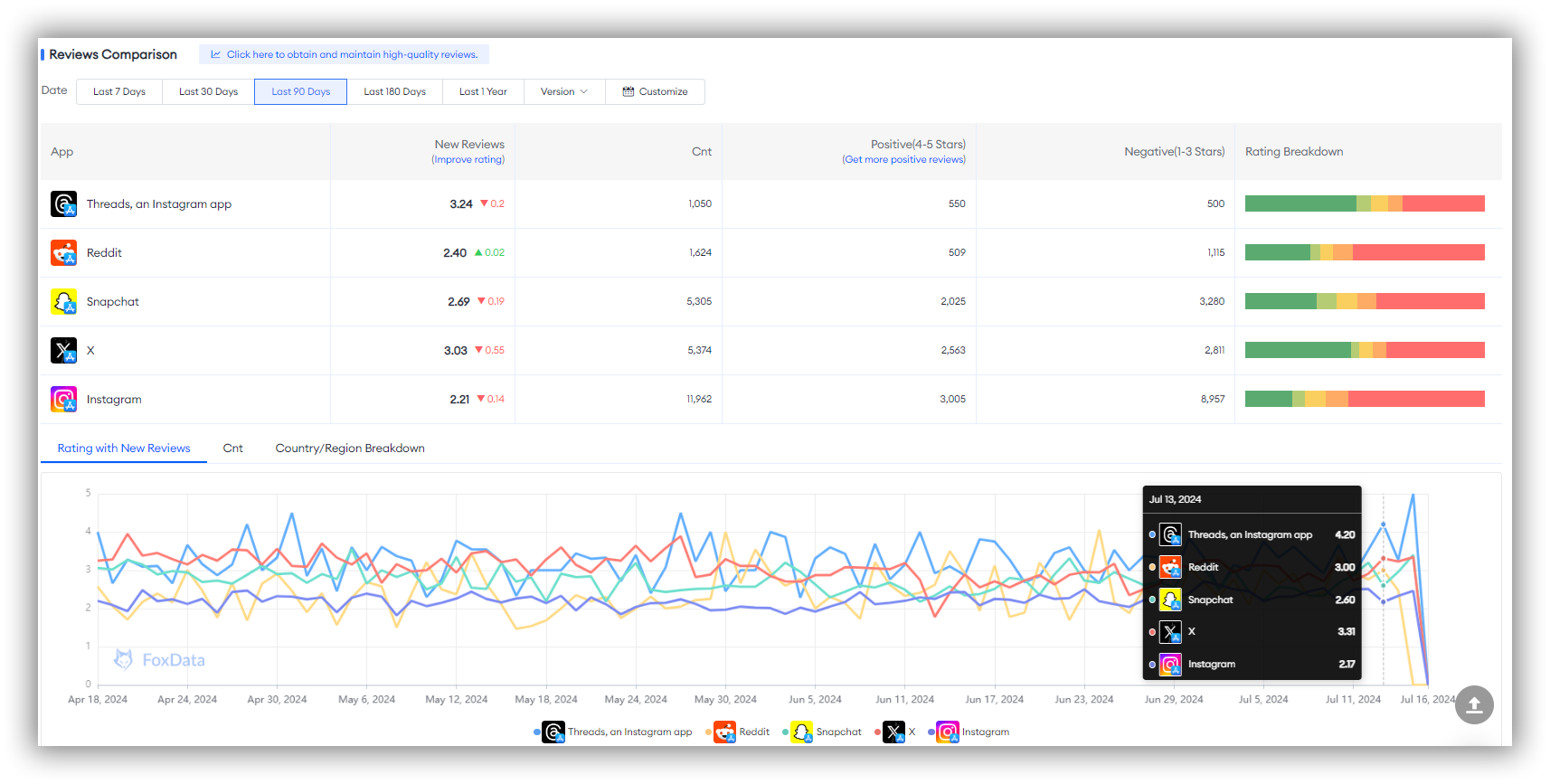
🗒️ Note: It is important to note that while all comparison dimensions in Ratings Comparison pertain to total ratings, all comparison dimensions in Reviews Comparison pertain to new reviews.
Expert Tips:
3. Review Sentiment Analysis
Review Sentiment Analysis is a method that determines the emotional inclination expressed in reviews by analyzing and evaluating their content.
It uses natural language processing techniques and algorithms to process the text and recognize the sentiment, determining whether the review is positive, negative, or neutral.
This helps understand users' emotional attitudes towards an app or game, aiding developers in better understanding user needs, improving products or services, and making appropriate responses.
This feature is mainly divided into three sections: "Rating & Reviews Overview", "Keywords Cloud", and "Details of Keywords".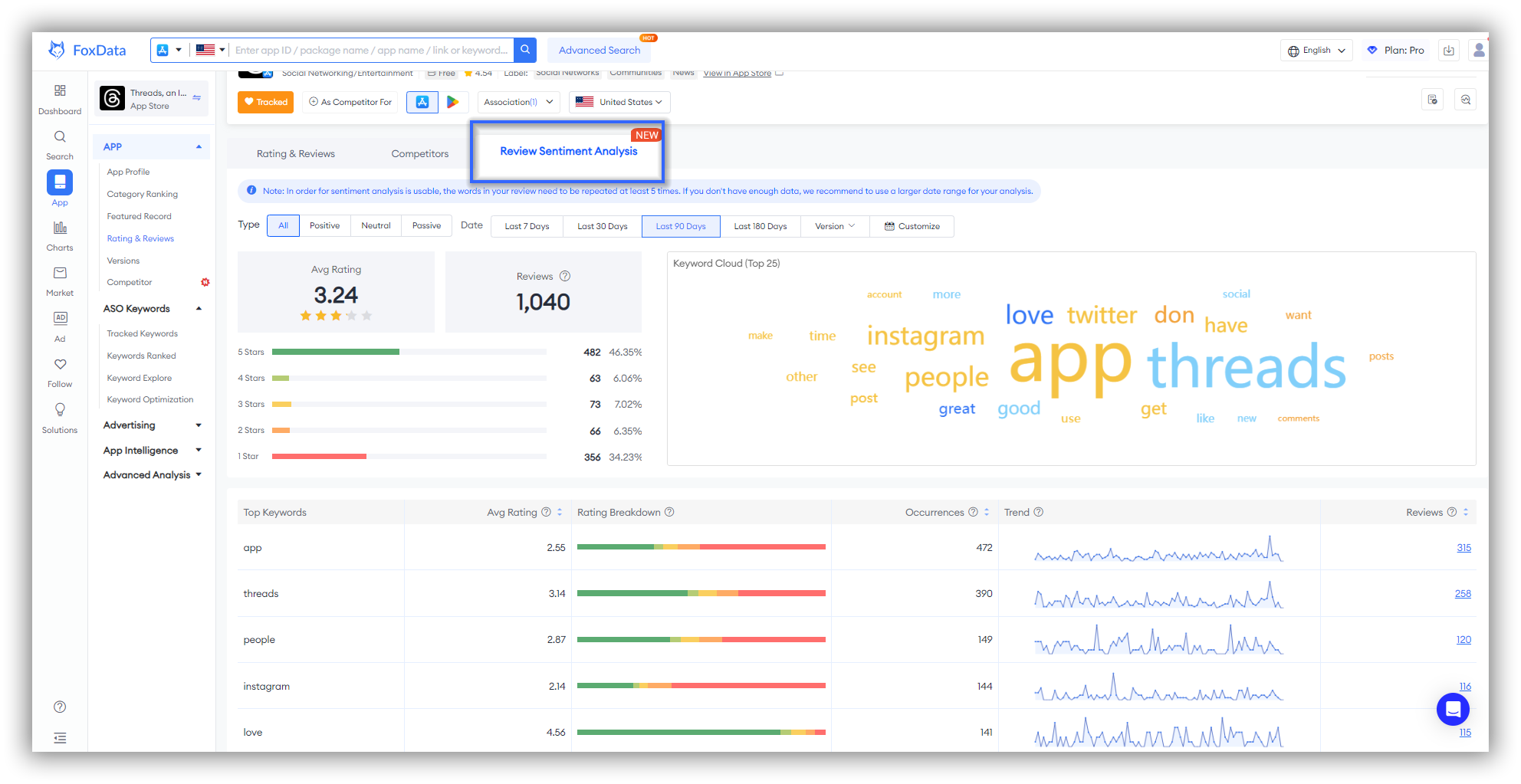
🗒️ Notes: These three sections are interconnected. Don't forget to select specific Type and Date in the filters to locate the data you are interested in across these sections.
Beyond that, In order for sentiment analysis is usable, the words in your review need to be repeated at least 5 times. If you don't have enough data, we recommend to use a larger date range for your analysis.
Rating & Reviews Overview
In the top left corner, you'll find the "Rating & Reviews Overview". After you filter for the desired type and time period, this section will provide the app's average rating, reviews, and star distribution for that specific period and type. This foundational data supports your subsequent analysis.
Keywords Cloud
In the top right corner, you'll see the "Keywords Cloud". The color of the word cloud indicates sentiment: blue for positive, red for negative, and orange for neutral.
The font size represents the frequency of the keywords, with larger fonts indicating higher frequency. The cloud displays the top 25 most frequently occurring keywords.
Hover over a keyword to view its average rating and review count.
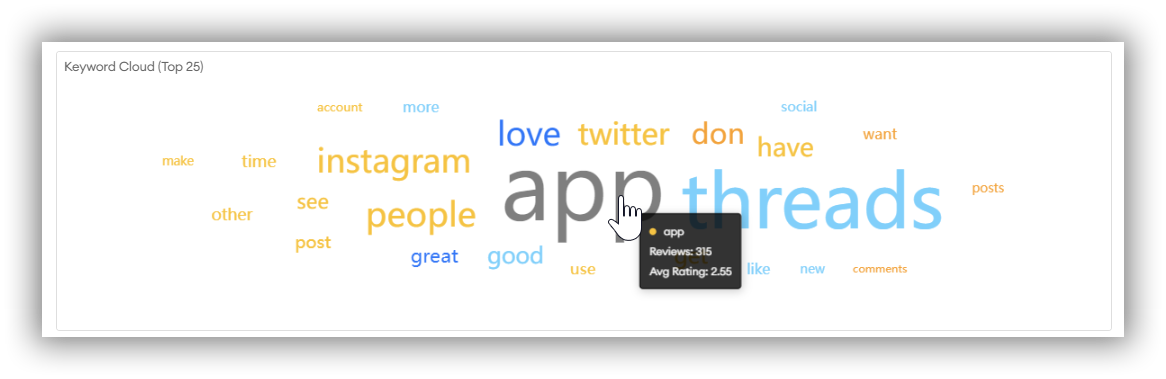
Details of Keywords
At the bottom, you'll find the "Details of Keywords" section. Here, you can examine specific keywords in detail, including their average rating, rating breakdown, occurrences, trend, and reviews.
Both the Rating Breakdown and Trend dimensions provide specific values that you can see by hovering over the icons.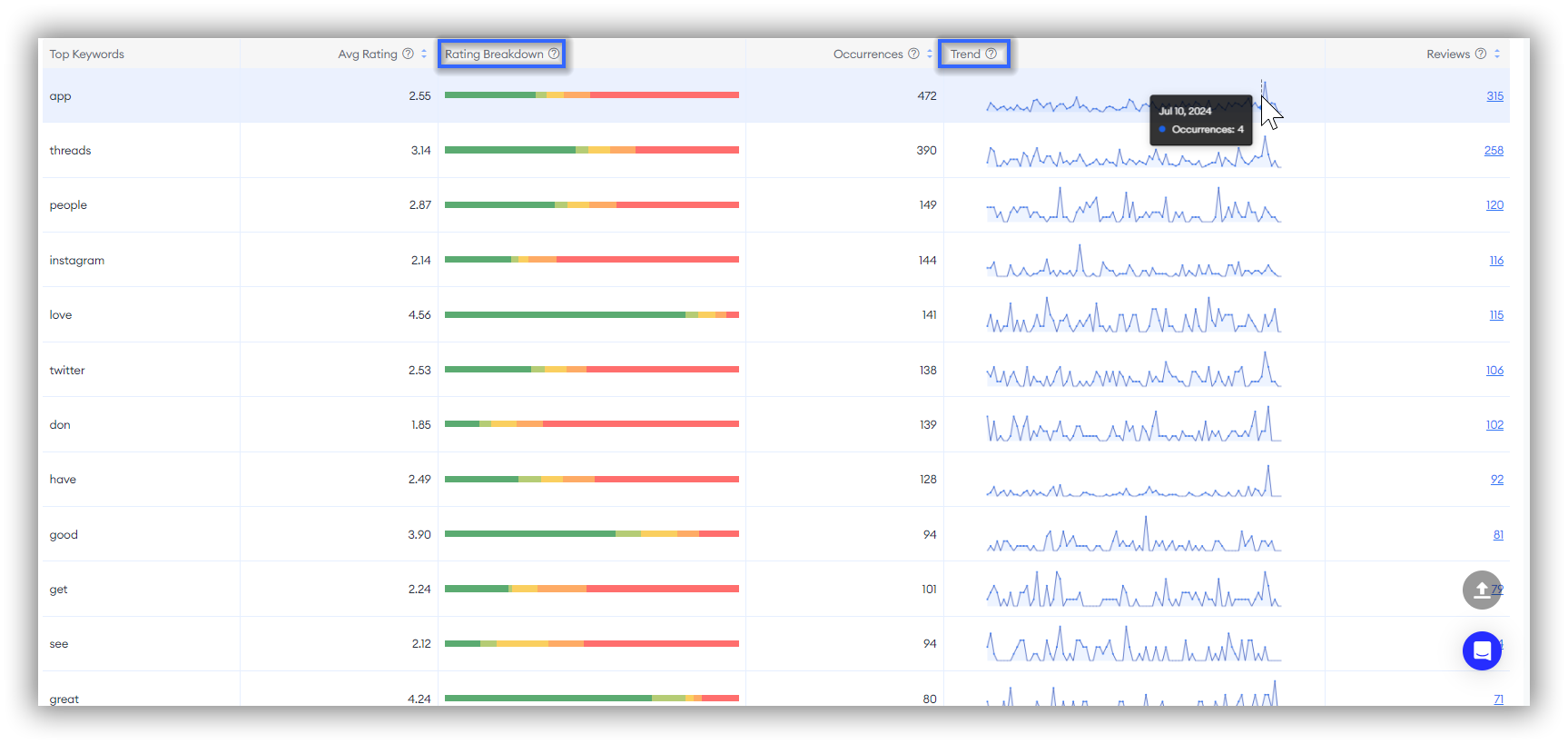
🗒️ Note: The default sorting is based on the review count. FoxData allows you to sort according to your needs, as Average Rating, Occurrences, and Reviews all support sorting.
When you study the data for positive, neutral, and negative keywords, you'll likely want to find the specific reviews corresponding to those keywords for further analysis.
You might wonder if you need to manually sift through the comments section to find these reviews.
There's no need for such a cumbersome process! Our feature allows you to directly jump to specific user reviews associated with negative keywords.
Simply click on the review count corresponding to a particular keyword in the table, and you will be redirected to view the detailed reviews.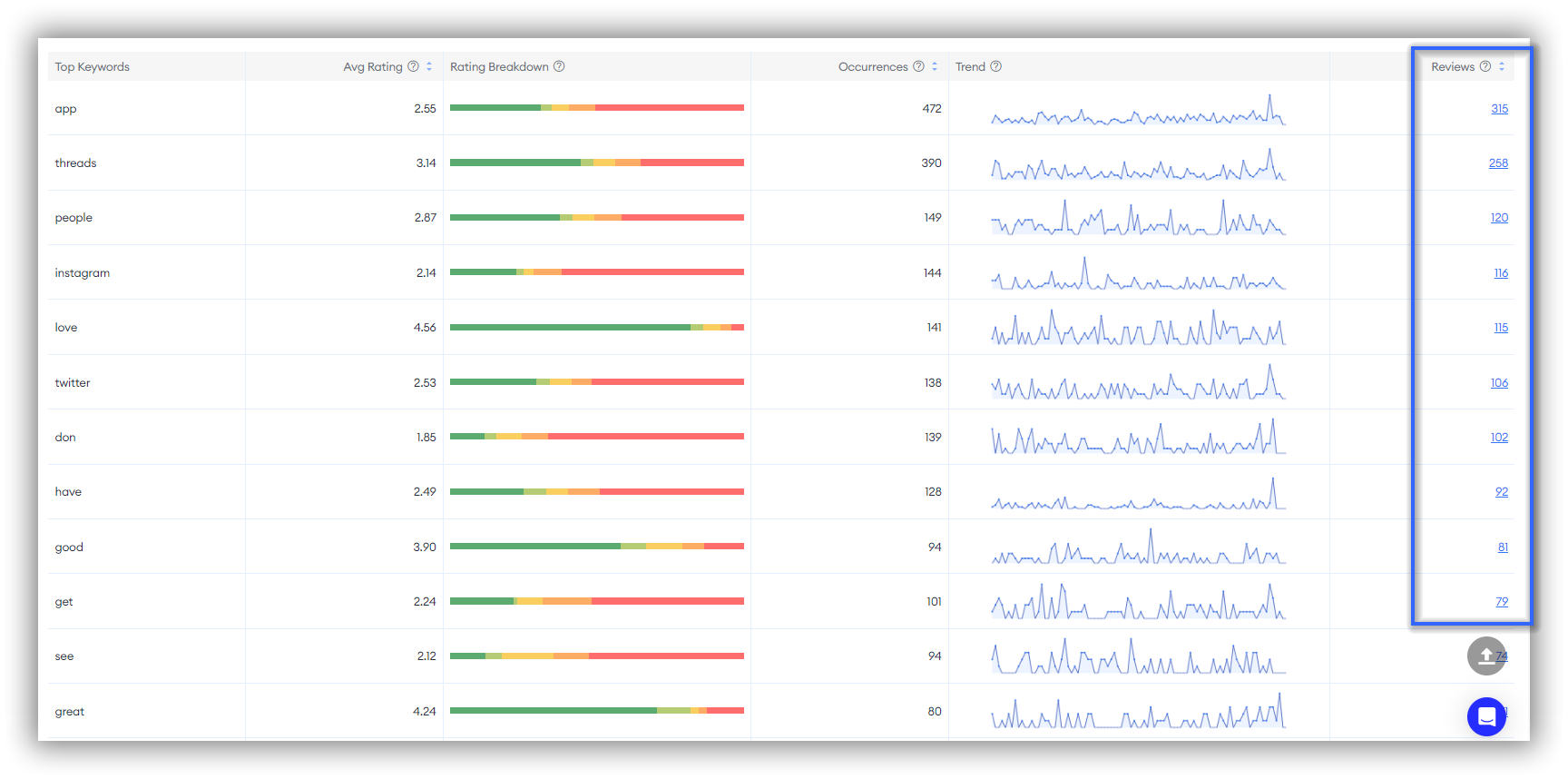
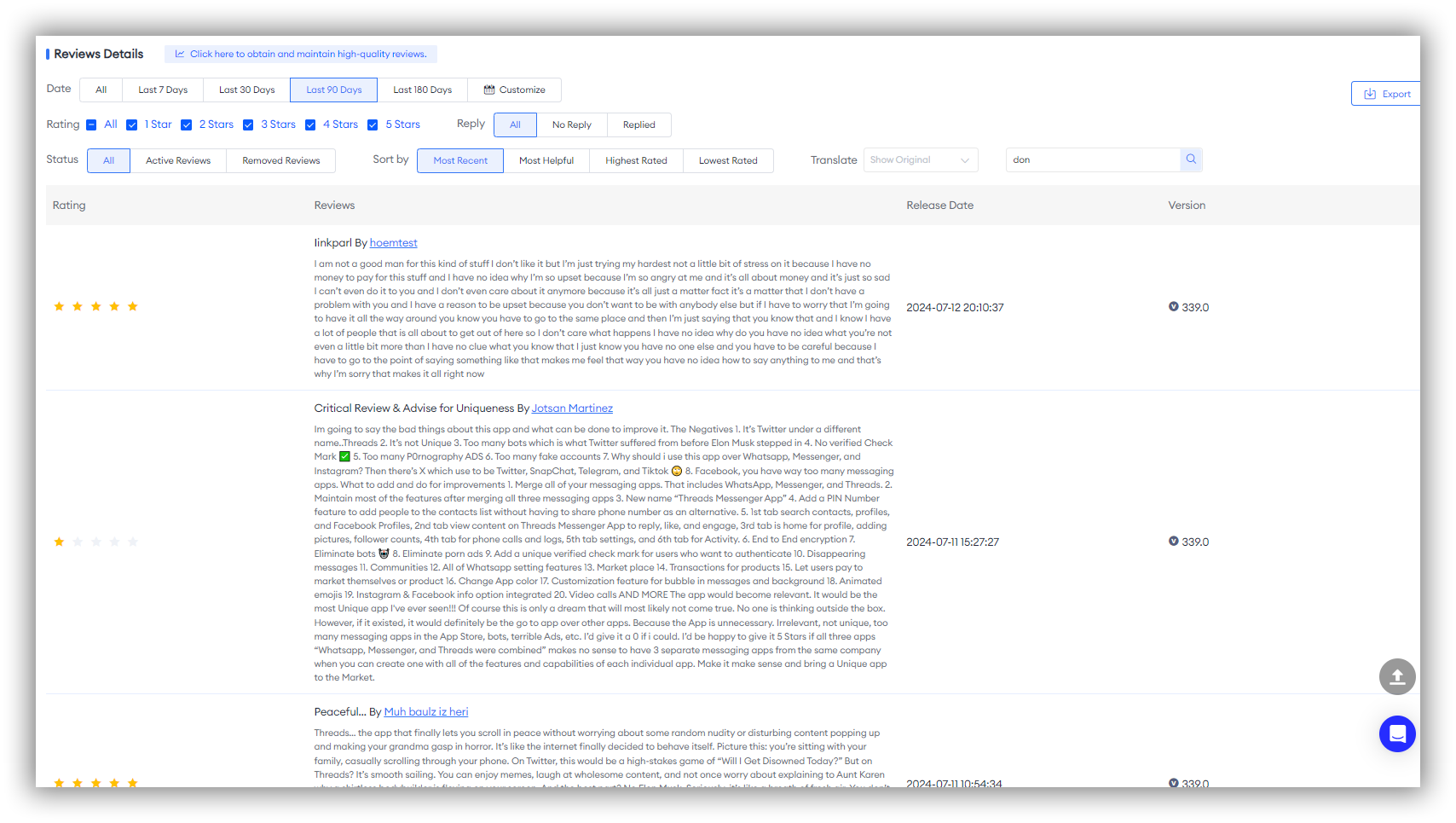
Expert Tips:
If you want to study and understand "Review Sentiment Analysis" more , welcome to read more 👉What's Going on Inside Your Users' Minds? Review Sentiment Analysis Helps You Find Out.
4. AI Review Summary
The "AI Review Summary" includes features like "User Profile," "Smart Review Summary," and "Comment Details", which help users efficiently extract valuable insights from a large volume of user feedback, enabling them to stay ahead in a competitive market.Read the tutorial on how to use the "AI Review Summary" feature👉How to Conduct App Market Reserch with "AI Review Summary"
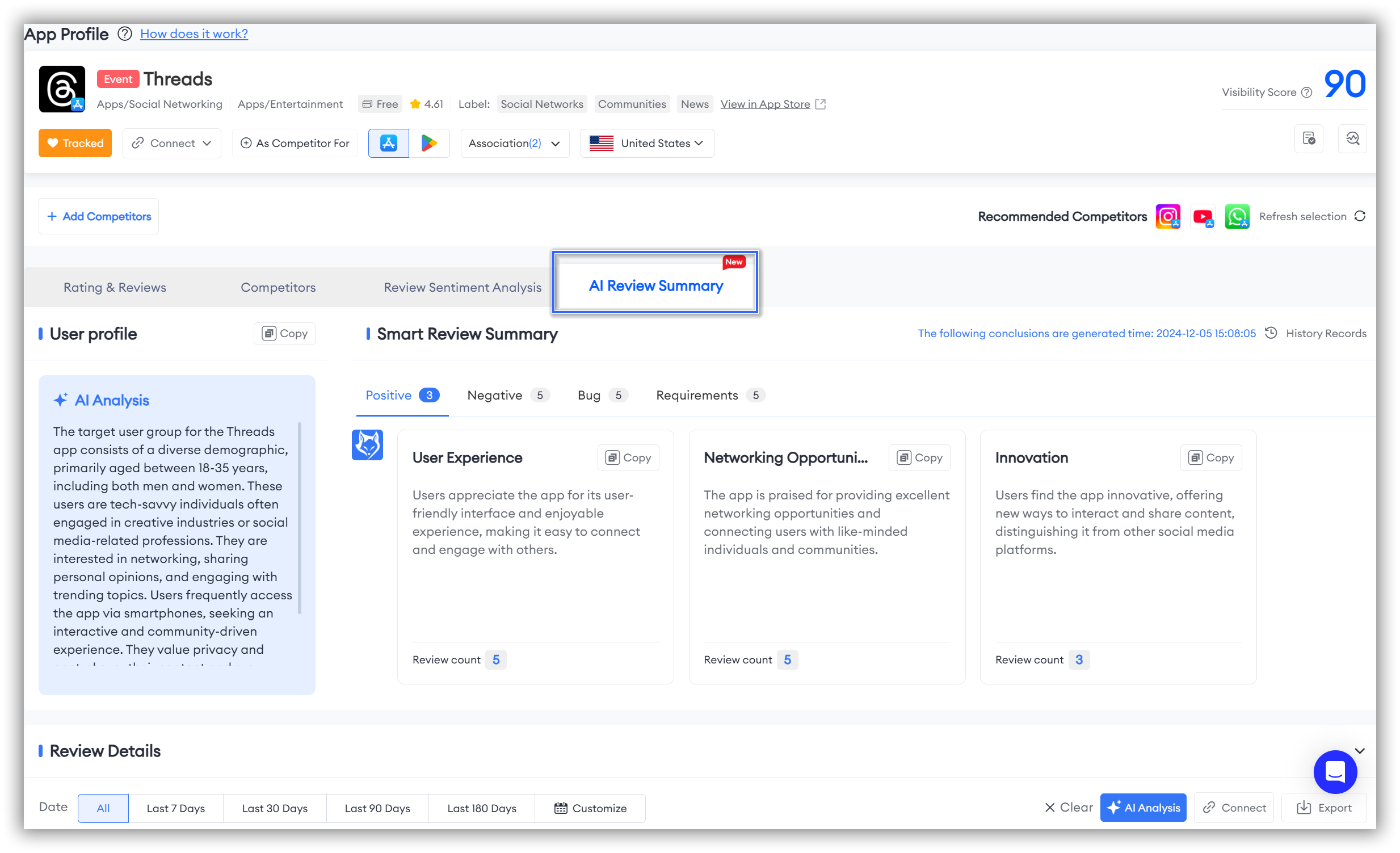
What is the value of conducting Review and Rataings analysis?
By utilizing FoxData's "Rating & Reviews" feature, you can comprehensively monitor app performance, quickly identify and resolve issues, formulate precise market strategies, and gain deep insights into user needs and emotional changes, thereby aiding in the continuous optimization and improvement of your product.
1. Quick Identification and Resolution of Issues
- Daily Changes and Version Breakdown: By monitoring these, users can quickly identify abnormal performance in specific time periods or versions, allowing for timely bug fixes and strategy adjustments.
- Active Reviews Trend Monitoring: Real-time monitoring of active reviews helps developers quickly understand user feedback, enabling them to promptly discover and resolve issues.
2. Precise Market Strategies
- Country/Region Breakdown: This allows users to identify the needs of users in different markets, adjust customized strategies, and improve market performance.
- Competitor Comparison: This feature helps users understand the performance of competitors in different markets, optimizing their own product strategies.
3. Deep User Insights
- Review Sentiment Analysis: Users can understand the emotional attitudes of users towards the app, helping to improve products or services.
- Keywords Cloud and Keywords Details: These features help users capture and analyze key information in reviews, gaining deep insights into user needs and emotional changes.
FAQs
Q: What is the main purpose of the "Review and Ratings" feature?
A: The "Review and Ratings" feature visualizes data to help users easily track app performance, identify market trends, and improve products based on user insights.
Q: Is the "Review and Ratings" feature available for both iOS and Android apps?
A: Yes, FoxData's "Review and Ratings" feature supports both iOS and Android platforms, providing insights for apps across both ecosystems.
Q: Can I export specific review data?
A: Absolutely. In the "Reviews Details" section under "Review and Ratings," there is an "Export" button in the top right corner. Click it to export the relevant data.
Q: Why don't the orange dots corresponding to app node appear on my "Ratings" and "Reviews" data charts?
A: There are two possible reasons: either there were no app node for the app during the selected period, or you haven't checked the "Events Node." If it's the former, try extending the date range. If it's the latter, simply click the "Events Node" checkbox in the top right corner of the chart to select the event types you want to focus on.
Q: How many competitors can I add for comparison in the "Review and Ratings" feature?
A: FoxData allows you to compare up to four competitors.
Q: Can I select a custom date range when filtering dates?
A: Of course. After the date filter option, there is a "Customize" label and icon that allows you to select a custom date range.
Q: Why doesn't the Keyword Cloud appear when using "Review Sentiment Analysis" for my new app?
A: For "Review Sentiment Analysis" to be effective, the words in your reviews need to be repeated at least five times. If you don't have enough data, we recommend using a larger date range for your analysis.
Q: Is there a tutorial on how to use the "Review and Ratings" feature?
A: Yes, FoxData offers comprehensive tutorials and support documentation to help you make the most of the "Review and Ratings" feature. You can find them in FoxData blogs or help center.