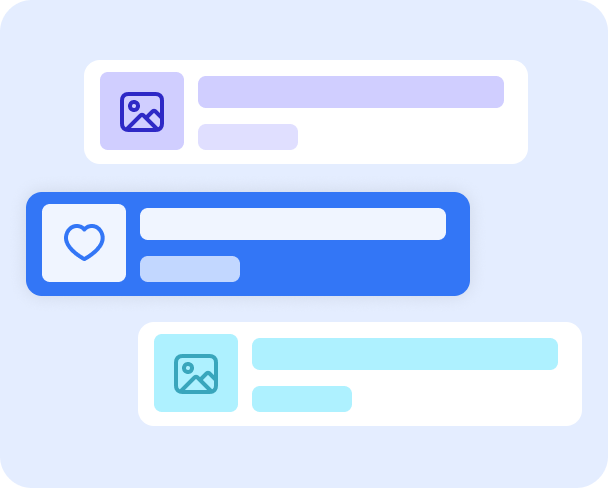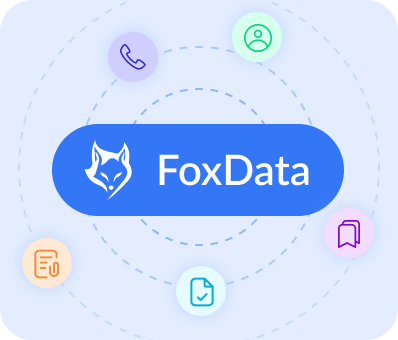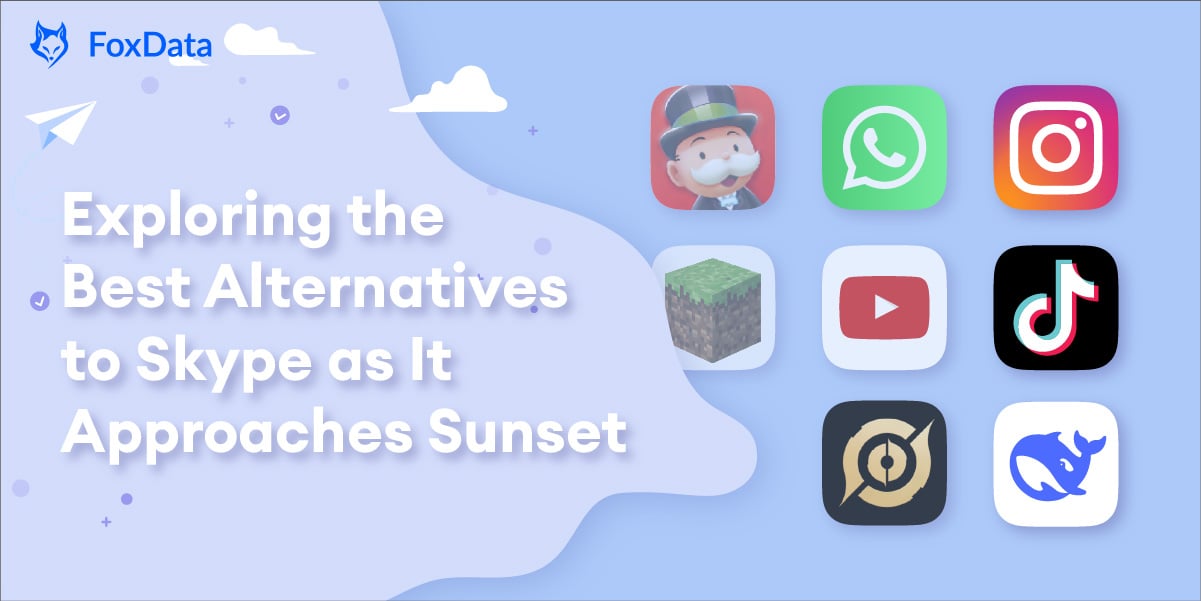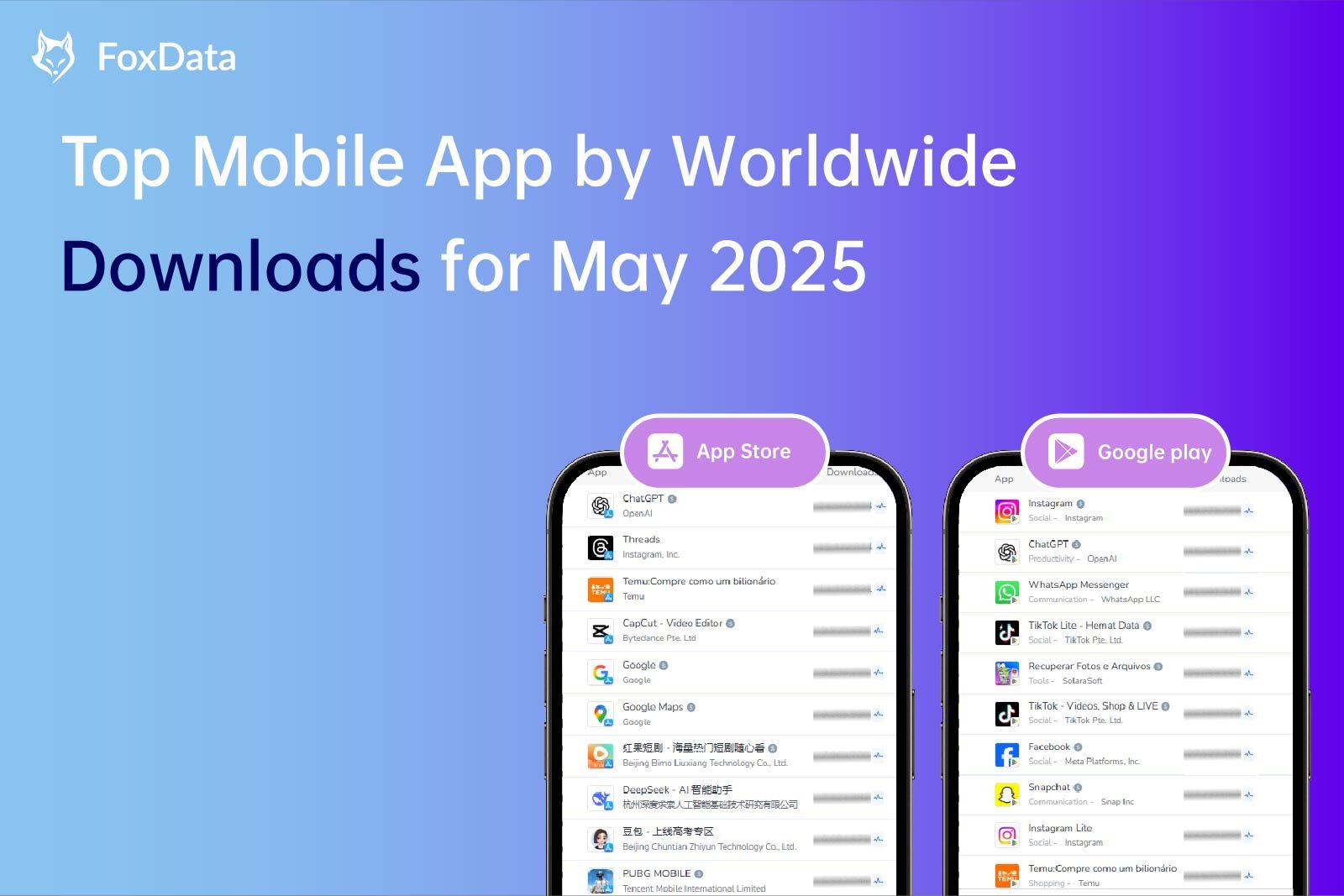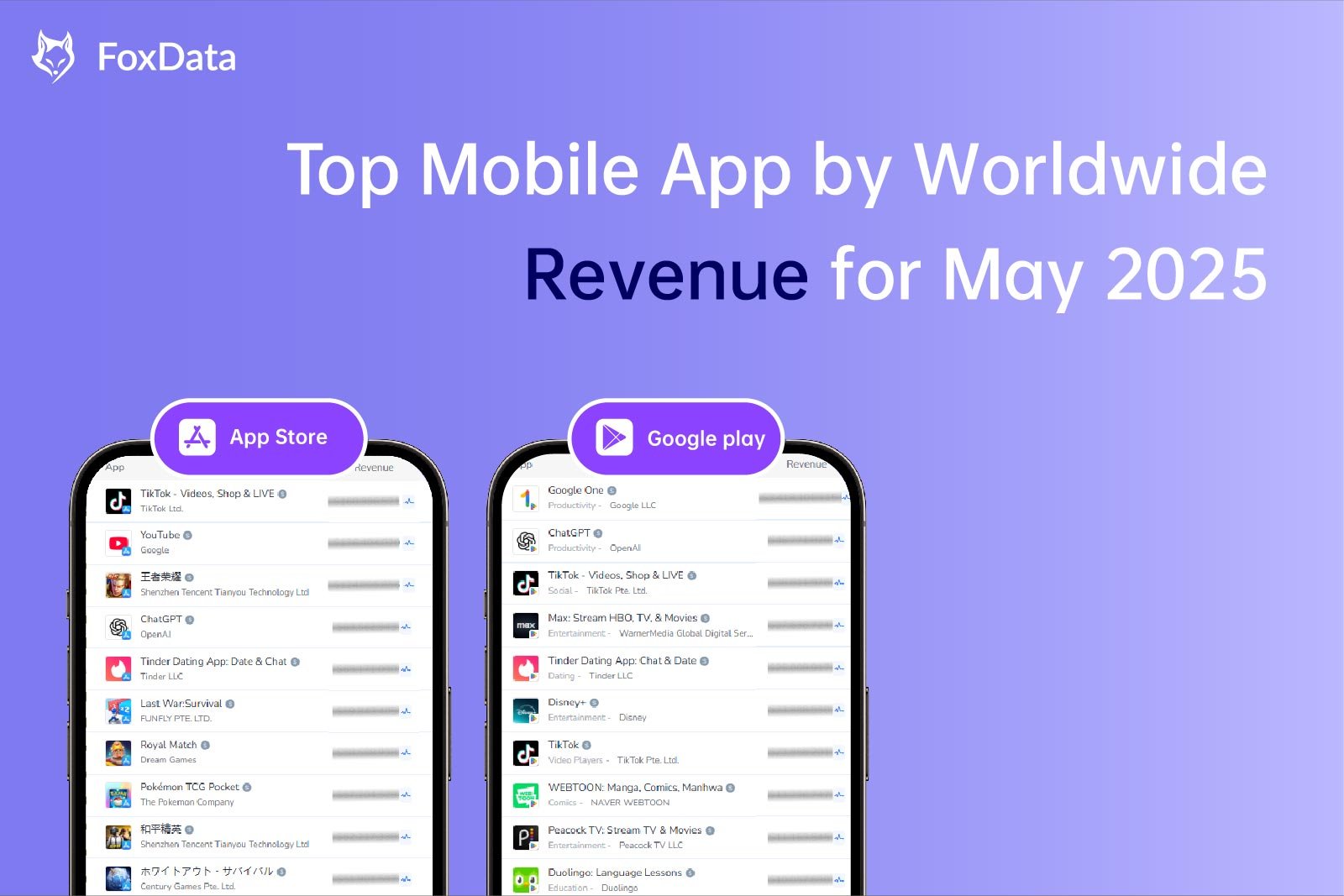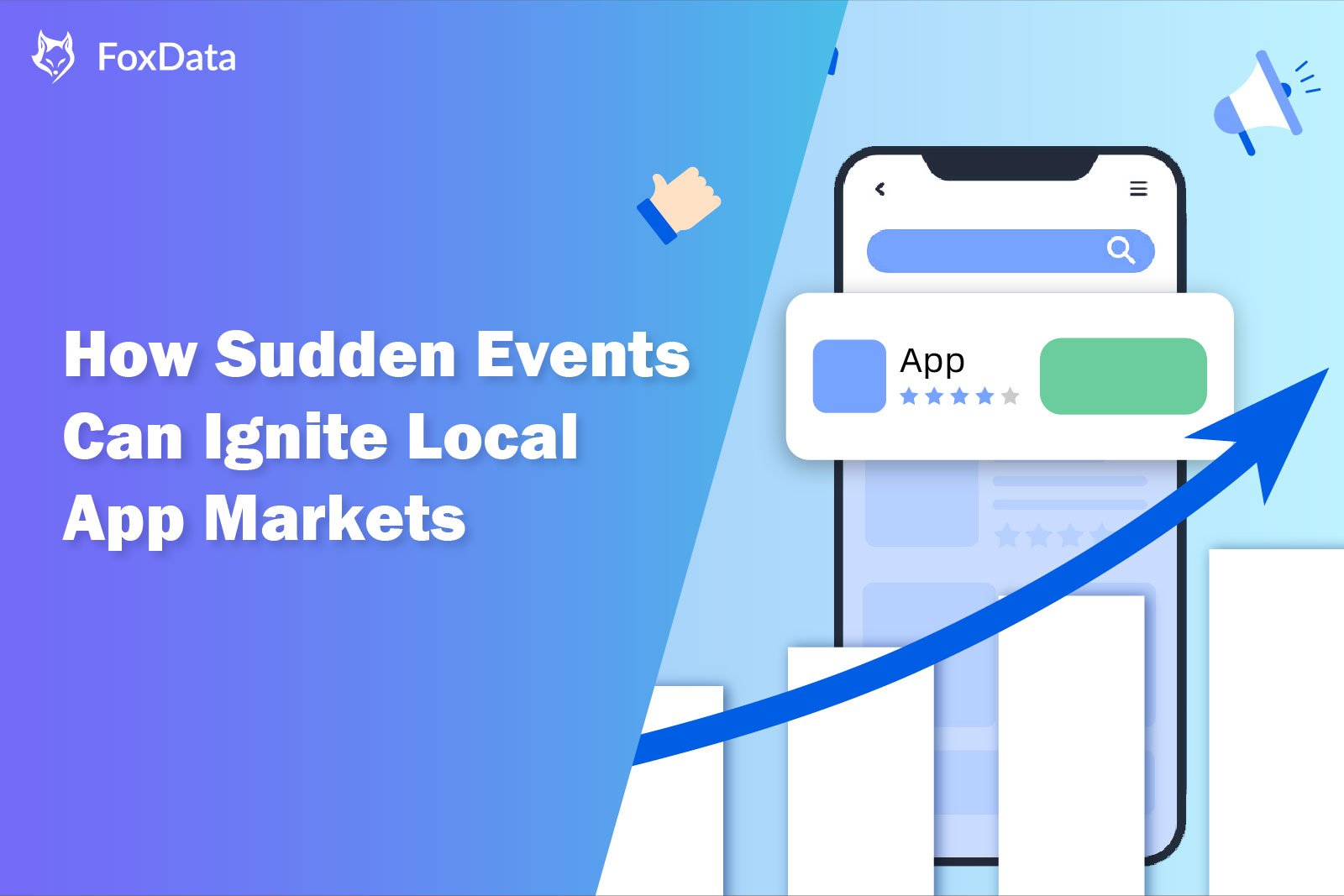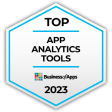A Comprehensive Guide to Transitioning from Skype
After an impressive 23-year run, Skype, the renowned video-calling service that has connected millions across the globe, is being officially retired by Microsoft. The established termination date for Skype is May 5, 2025. With this impending change, users are faced with the need to transition to alternative platforms or to explore other video communication solutions.
In this comprehensive guide, we will walk you through the process of migrating your Skype data to Microsoft Teams, an excellent option within the Microsoft ecosystem that provides robust features for professional use. We will also delve into how to export your Skype contacts and data, and examine a variety of alternative video-calling apps available. Each alternative offers distinct features that cater to different needs and preferences, ensuring that there's a suitable choice for everyone.
👉 Read More: Microsoft Build Unveils AI Innovations: Copilot, Bing AI, and More
Transitioning from Skype to Microsoft Teams
Microsoft Teams emerges as a logical successor to Skype, especially for those who are already invested in the Microsoft suite of products. Transitioning your data from Skype to Teams is straightforward:
- Sign in to Teams: Use your existing Skype credentials to access Teams for free. Once logged in, your Skype chats and contacts are seamlessly transferred.
- Features on Teams: Teams offers capabilities akin to those of Skype, but scales them significantly. While Skype supported video calls with up to 20 participants suited for personal or small group use, Teams supports up to 10,000 participants for larger business meetings and webinars.
- Integration and Security: Teams integrates with a variety of applications such as Evernote, OneDrive, Office 365, Salesforce, SharePoint, and Trello, making it a comprehensive solution for business environments. It also includes advanced security measures to protect user data.
- Platform Availability: Teams is accessible on various platforms, including Android, iOS, Mac, PC, and on the web, ensuring that users have access regardless of their device.
Exporting Your Skype Data
For users who choose not to migrate to Teams, exporting your Skype data is essential to preserve important information:
- Access Skype: Open Skype and log in to your account.
- Navigate to Account Settings: Click on the three horizontal dots under your account name in the top left corner, then select Settings > Account & Profile > Your Account.
- Choose Export Options: On Skype’s web portal, decide to export your contacts (.csv) or your entire chat history, including files, by selecting 'Export files and chat history'.
- Complete the Export: Submit your request, and once the process is complete, you will be able to download your data for safekeeping.
Exploring Skype Alternatives
Finding a Skype alternative depends on your specific needs—be it for personal use, small team collaboration, or large corporation meetings. Let's explore some popular Skype alternatives available today:
Google Meet
Google Meet is an accessible option for many as it comes integrated with Google accounts, which a significant portion of the online population already possesses. Features include:
- Participants: Supports up to 100 participants per meeting.
- Features: Includes meeting recording, screen sharing, and more. For meetings with more than three participants, the free version imposes a 60-minute limit.
- Upgraded Plans: Google Workspace plans are available for larger organizations, providing features like co-hosting, breakout rooms, polls, and YouTube livestreaming. The plans also offer AI-enhanced tools for note-taking and custom backgrounds via the Gemini assistant.
Zoom
Zoom stands out for its popularity and robust set of features, making it favored by many businesses and educators:
- Participant Capacity: Host up to 100 participants with private and public chat options.
- Features: Offers screen sharing, whiteboarding, meeting recording, and transcription services.
- Limitations: The free version has a 40-minute restriction per meeting, which can be lifted with plans ranging from $13/month to $18/month. Paid plans come with an AI Companion for enhanced meeting experiences.
Webex by Cisco
Webex, another solid choice for professional meetings, provides functionality similar to its competitors:
- Participants: Allows up to 100 attendees on the free plan, with paid options accommodating more.
- Features: Includes session recording, a whiteboard tool, live polling, and Q&A capabilities.
- Time Limits: Free plans also restrict sessions to 40 minutes.
Discord
Initially popular among gamers, Discord has grown to become a versatile communication tool:
- Use Case: Apt for informal communication and small teams.
- Features: Allows unlimited meeting time and includes functionalities like screen sharing, recording, and breakout rooms.
- Limitations: Suitable for up to 25 participants, making it less ideal for large businesses.
Slack
Slack is primarily a text-based communication platform but supports spontaneous audio and video calls via its Huddle feature:
- Spontaneity: Ideal for quick interactions within teams.
- Participant Capacity: Huddles support two people on the free plan and up to 50 on paid plans.
Signal
Known for its secure messaging, Signal offers group video calls for small gatherings:
- Participants: Supports calls with up to 50 individuals.
- Usage: Allows link-sharing for easy access to calls.
Other Notable Mentions
For mobile users looking for simple video-calling solutions, applications like WhatsApp, Facebook Messenger, and Apple FaceTime can be invaluable alternatives, especially for smaller group communications.
In conclusion, the landscape of communication tools continues to evolve rapidly, and the shutting down of Skype marks the end of an era while simultaneously opening up new avenues for innovation and connectivity. The ideal platform for you will depend on your specific needs—be it collaboration-focused, security-oriented, or simple and straightforward for personal use.
All content, layout and frame code of all FoxData blog sections belong to the original content and technical team, all reproduction and references need to indicate the source and link in the obvious position, otherwise legal responsibility will be pursued.
 Keywords Research
Keywords Research  Reviews Management
Reviews Management  User Activity Monitoring
User Activity Monitoring  User Retention Analytics
User Retention Analytics  Global Market Research Top Charts
Global Market Research Top Charts  Trending Apps Bidding Keyword Analysis Ad Creatives Analysis AI App Marketing
Trending Apps Bidding Keyword Analysis Ad Creatives Analysis AI App Marketing  Keyword Tools Rating & Reviews Tools App Marketing Research Store Insights Est. App Downloads Est. App Revenue App Data Analysis
Keyword Tools Rating & Reviews Tools App Marketing Research Store Insights Est. App Downloads Est. App Revenue App Data Analysis