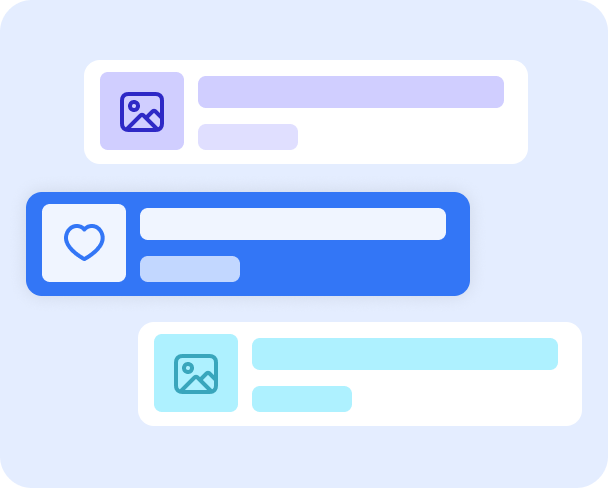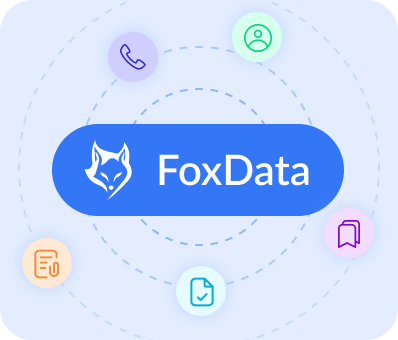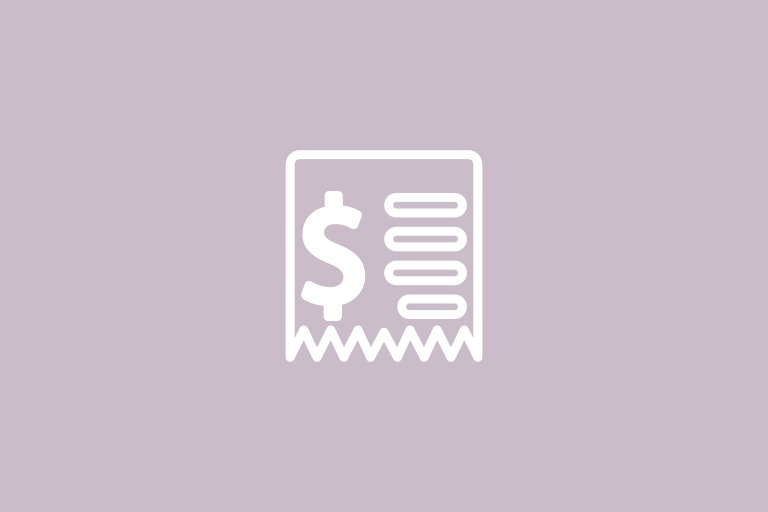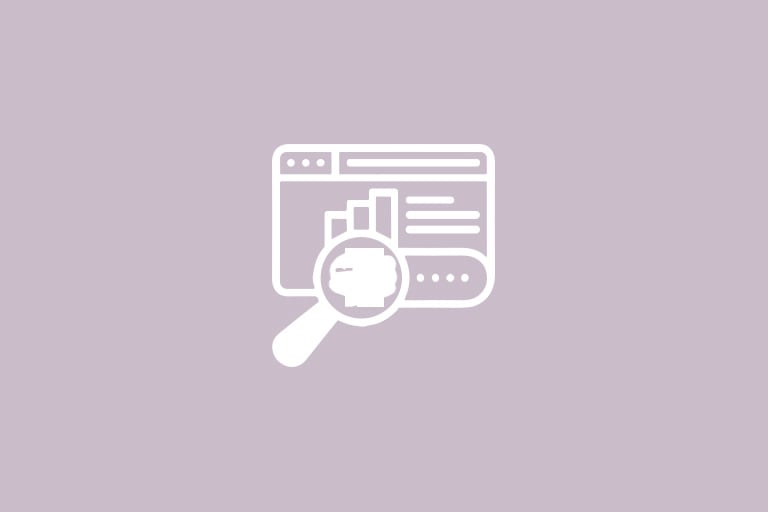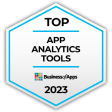Step-by-Step Guide to Microsoft Ads Smart Campaigns
Step 1: Sign up or sign in to Microsoft AdsNavigate to the Microsoft Advertising website and click on 'Sign up' or 'Sign in.' Follow the prompts to create or access your Microsoft Advertising account.
Step 2: Set your advertising goal
Microsoft will ask you to select a goal for your campaign. Choose the one that aligns with your business objectives and proceed to the next step.
Step 3: Tell Microsoft about your business
Enter your business information, including the name and website, to help Microsoft tailor your campaign.
Step 4: Set your target radius
You can target a specific geographic radius. If you're aiming for a broader reach, such as multiple locations worldwide, Expert mode will be necessary.
Step 5: Choose your keywords
Microsoft will suggest keywords related to your services. Utilize these suggestions or the Microsoft keyword planner to refine your SEO and targeting strategy.
Step 6: Craft your ad copy
Fill in the text boxes for your ad, keeping an eye on the character count to ensure your message is concise and clear.
Step 7: Add your contact details
Include your phone number if you wish to receive calls. If not, you can skip this step.
Step 8: Define your budget
Microsoft provides an 'Estimated performance' gauge to help you understand the potential reach of your budget. Adjust accordingly to align with your goals and competitor spending.
Step 9: Enter your contact and payment information
Complete the required fields for your business contact and payment details.
Step 10: Submit and go live
After submitting, Microsoft Ads will review your campaign. It typically goes live within a day, allowing you to monitor its progress and performance.
Microsoft Ads Smart vs. Expert Mode
Microsoft Ads offers two distinct campaign creation modes to cater to advertisers with different levels of experience and needs: Smart and Expert modes. Understanding the differences between these two modes is crucial for marketers to effectively manage their campaigns and achieve their advertising goals.Microsoft Ads Smart Mode
Smart Mode is designed for advertisers who may be new to the platform or prefer a more guided and automated approach to campaign management. Here's how Smart Mode simplifies the advertising process:- Automated Campaign Management: Smart Mode uses Microsoft's artificial intelligence (AI) to automate many aspects of the campaign setup and management process. This includes creating ads, setting bids, and distributing your campaign across the Microsoft Search Network.
- Ease of Use: The interface in Smart Mode is user-friendly and streamlined, making it accessible for beginners. It eliminates the complexity of detailed settings, allowing users to launch campaigns quickly.
- Goal-Oriented Campaigns: When setting up a campaign in Smart Mode, you'll start by choosing a goal (such as driving website visits or phone calls), and Microsoft Ads will optimize your campaign to achieve that specific objective.
- Keyword Assistance: Microsoft Ads will suggest relevant keywords based on your business and services, which can help you target the right audience without extensive keyword research.
- Performance Estimates: As you set your budget, Smart Mode provides an estimated performance metric to give you an idea of the potential reach and impact of your campaign.
- Limited Customization: While Smart Mode offers convenience, it does come with limitations in terms of customization and control over campaign settings.
Microsoft Ads Expert Mode
Expert Mode, on the other hand, is tailored for more experienced advertisers who want granular control over their campaigns. Here's what sets Expert Mode apart:- Full Feature Access: Expert Mode unlocks all the advanced features of Microsoft Ads, allowing advertisers to fully customize their campaigns according to their strategies.
- Detailed Campaign Settings: Advertisers can manually adjust settings for bids, budgets, targeting options, ad scheduling, and more. This level of detail is particularly useful for optimizing campaign performance.
- Granular Targeting: In Expert Mode, you can make targeting adjustments at both the campaign and ad group levels, providing flexibility to tailor your messaging and bids to specific audience segments.
- Device and Location Targeting: Advertisers can target users based on specific devices, operating systems, and set different bids for different locations, which is not available in Smart Mode.
- Ad Extensions: Expert Mode allows the use of ad extensions, which can enhance your ads with additional information like phone numbers, site links, and callouts, potentially improving click-through rates.
- Advanced Reporting: Expert Mode offers in-depth reporting tools and analytics that give insights into campaign performance, keyword effectiveness, and other metrics critical for data-driven decision-making.